Want to unlock your iPhone 11 Pro to use it, but Face ID no longer works? This will prove to be very annoying because facial recognition remains one of the most secure and fastest ways to start using your laptop in standby. You will then discover with this article the different steps to follow in order to try to make the Face ID function operational again.
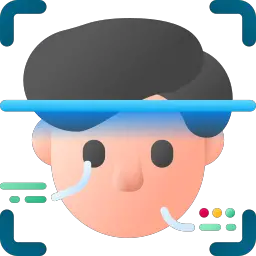
If Face ID no longer works on your iPhone 11 Pro, restart your phone
If you notice a problem with the Face ID of your iPhone 11 Pro, turn off then turn on your mobile phone. Next, type your access code then try using Face ID again. Restarting your laptop may have solved your problematic de facial recognition .
Face ID that no longer works: make sure your iPhone 11 Pro is up to date
Check for any updates if Face ID no longer works on your phone. Migrate to the latest version of iOS and then try the Face ID function again with your iPhone 11 Pro.
Is the Face ID function correctly set up with your iPhone 11 Pro?
First of all, you will need to make sure that the Face ID functionality is set up correctly on your mobile. Here's how:
- Appointment in Part Settings of your iPhone 11 Pro
- Meeting on Face ID and code
- Be sure that Face ID is correctly configured and that all of the functions you want to use it with, like Unlock iPhone for example, are well activated
Are the conditions for unlocking your mobile phone optimal?
To use the Face ID function on your iPhone 11 Pro, the brightness from your laptop or sufficient and that you find in a fairly bright environment so that the majority of your facial features can be recognized. Additionally, your face or, well discovered to be detected by the camera of your iPhone 11 Pro. If you wear sunglasses , remove them. Also, be careful not to cover your phone's camera with your finger when unlocking.
Is the TrueDepth camera clogged?
Also make sure the camera TrueDepth of your iPhone 11 Pro is clear. If dirt or debris is there, remove it. If a layer of oil or the like covers the camera of your iPhone 11 Pro, clean the lens with a clean, dry, lint-free towel.
Face recognition issues from your iPhone 11 Pro: reset Face ID
It is possible to reset Face ID with your iPhone 11 Pro. It will of course be possible to configure this function again later. We will see the steps to follow in order to reset the Face ID function from your iPhone 11 Pro:
- Appointment in Part Settings of your iPhone 11 Pro
- Visit Face ID and code
- Select reset Face ID
Here is the procedure to follow in order to configure the Face ID function again on your iPhone 11 Pro:
- Appointment in Part Settings of your iPhone 11 Pro
- Select Configure Face ID
- Reconfigure Face ID functionality from your iPhone 11 Pro
Setting up a 2nd skin on your iPhone 11 Pro
For' avoid the detection difficulties your face by your iPhone 11 Pro, we suggest you add a 2nd skin. This second appearance will adapt to your physical appearance changes. We'll see how to do it:
- Appointment in Part Settings of your iPhone 11 Pro
- Select Configure Face ID
- Select Configure a 2nd appearance
- Stand in front of your laptop and put your face in the frame
- Gently move your face to complete the circle
- Select Accessibility options
- Press Continue
- Gently move your face to complete the circle again
- Select OK
Call Apple Support and add another look to your iPhone 11 Pro
If your laptop's facial recognition problem continues, do not hesitate to contact Apple Customer Service to see if it will be possible to have your laptop repaired.
In the event that you want other information on your iPhone 11 Pro, we invite you to read the tutorials in the category: iPhone 11 Pro.

