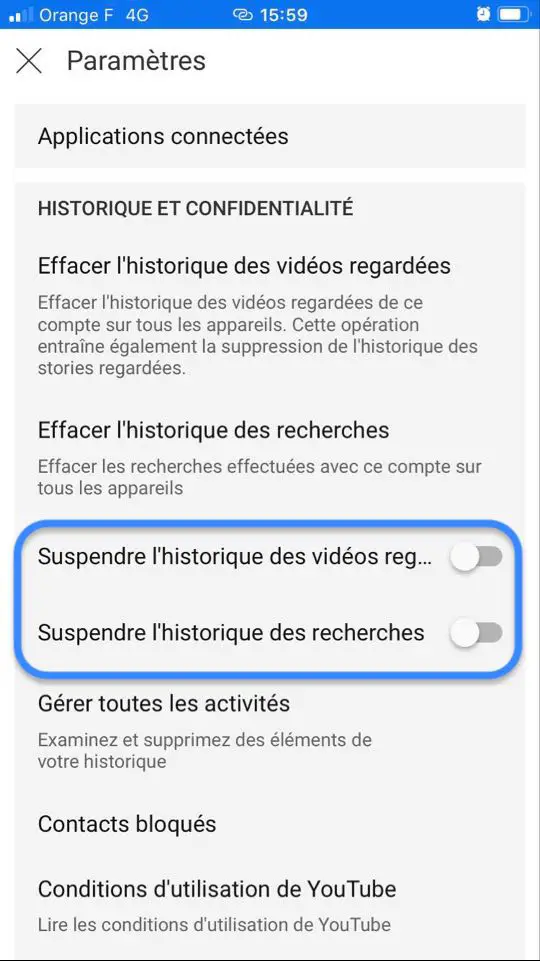It is quite possible toto erase thesearch history of the application YouTube on your iPhone. Indeed, if you want to save some storage space on your device or even prevent other users of your iPhone from accessing the search history of the last videos watched on YouTube, you will then have to delete the history in its entirety. You should know that the YouTube search history is completely independent of the search history on your Web browser or on the search engines used. This is an extremely simple operation that will only take a few seconds. In this article, you will find the steps to follow in order toclear YouTube history on iPhone device. Good reading!
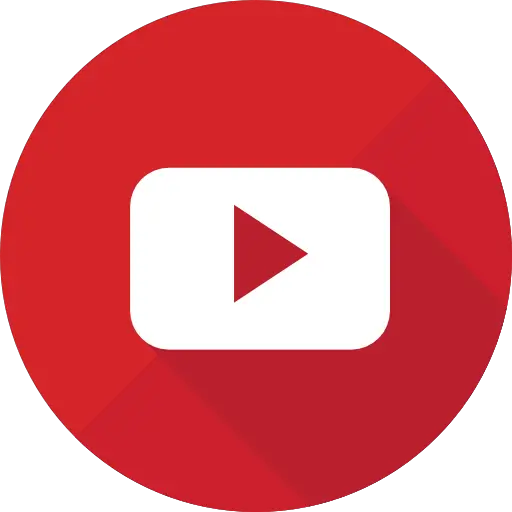
Clear YouTube search history on iPhone device
Here are the steps to delete the entire YouTube search history on your iPhone:
- Open the application YouTube from your iPhone device
- Press the menu at the top right (these are three small gray dots)
- Press Settings
- Slide your finger to the bottom of your iPhone screen until you see the word Clear history of watched videos
- Press Clear history of watched videos
- To push on Clear search history
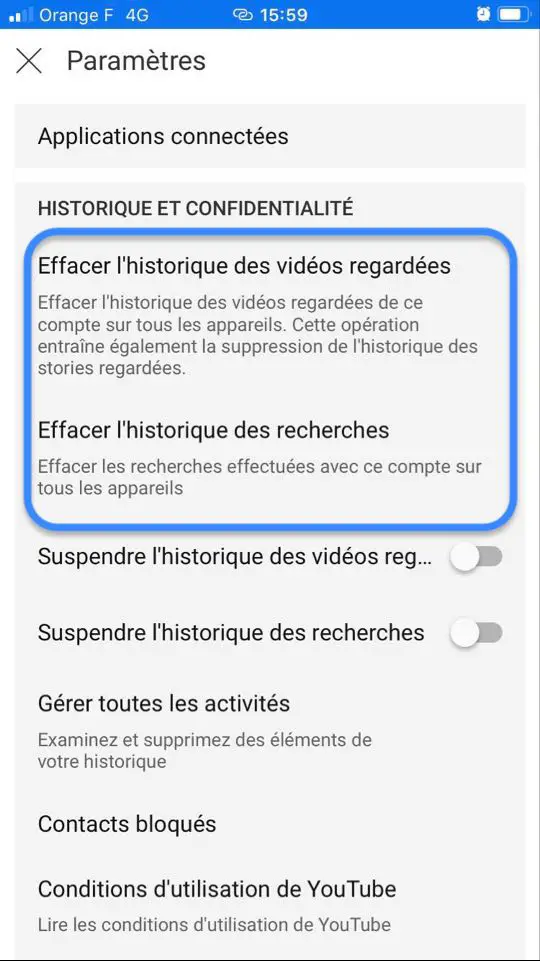
Now, no more of your old searches that you may have performed on the app YouTube in order to watch videos will not appear in the history. You will then have to repeat the operation each time you wish to erase your search history again, since the searches carried out after this operation will be saved in the search history of YouTube.
Turn off automatic saving of YouTube searches on iPhone
Here are the steps to follow in order to automatically delete the YouTube search history from your iPhone, and no longer have to delete the history manually:
- Open the application YouTube from your iPhone device
- Press the menu at the top right which is materialized by three small gray dots
- Open Settings which is materialized by a toothed wheel
- Press Pause history of videos watched