It is very easy toactivate keyboard voice input on iPhone, otherwise called Voice dictation. This is a feature that allows you to enter text by voice with any application that would normally use the keyboard. So just using your voice and the microphone from your device iPhone, you are freed from the manual entry of long, tedious texts. So you can use your iPhone as a kind of dictaphone very useful when time is short. Thus, you will find in this article the steps to follow for'activate voice input on an iPhone device and how to use it. Good reading!

Steps to follow to activate keyboard voice input on iPhone
To be able to use the functionality of voice dictation on an iPhone device, it will of course be necessary to first ensure that the microphone be well activated. Here are the steps to follow in order to activate the microphone on an iPhone as well as the steps to follow in order to activate the voice input of the keyboard on iPhone:
Activating the microphone on the iPhone
- Appointment in Part Settings from your iPhone
- Press Policy
- Press Microphone and check that the application in question is activated
An authorization to access your iPhone's microphone will be systematically requested for each new application that wishes to use it.
Activate keyboard voice input on iPhone
Now that you have made sure that the microphone is activated on your iPhone device, you can now activate keyboard voice input on iPhone like this:
- Go to the game Settings phone
- Enter General
- Press Keyboard
- Activate the option Activate Dictation
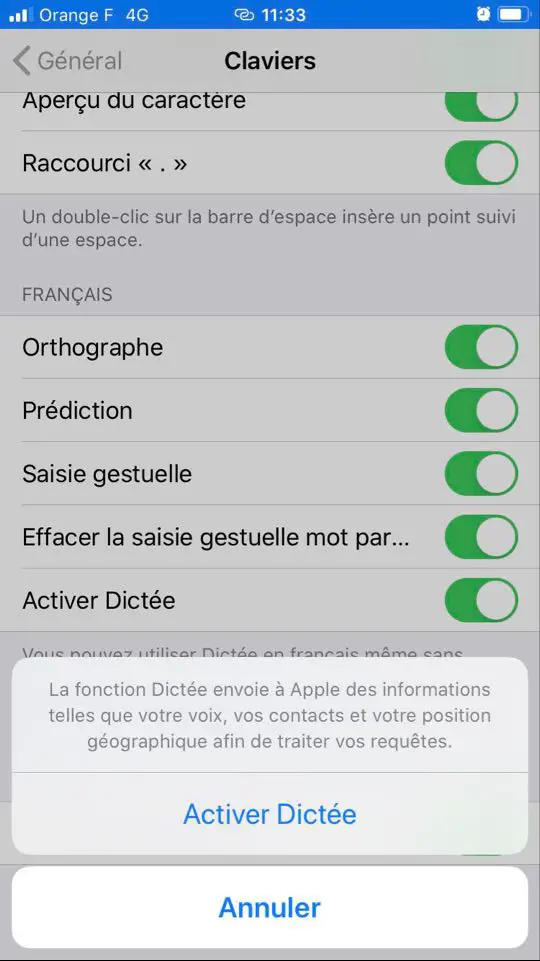
How to use the voice dictation feature on iPhone
Once you have made sure that the microphone as well as functionality Activate Dictation are activated on your iPhone, you can then start using the voice input. Here are the steps to follow to dictate text to your iPhone and use it as a dictaphone:
- Tap the tiny mic on the far right of the search bar on your iPhone screen (this tiny mic can be in multiple places depending on which app you want to use)
- Dictate your text in the desired application (a shopping list in Notes for example)
- When you have finished your dictation, press the small keyboard
Add punctuation in keyboard voice input on iphone
If you want to write a more professional text (for an email or a message for example) you can use punctuation marks by directly pronouncing the latter.
For example you will have to dictate to your iPhone: "Hello Antoine comma I will not be able to be present at the dinner tonight because I have a problem point I will get back to you as soon as possible comma I kiss you point"
When the message arrives at its destination in the form “Hello Antoine, I will not be able to be present at the dinner tonight because I have an obstacle. I'll get back to you as soon as possible, I kiss you. "
You can use all forms of punctuation marks, open and close quotation marks, open and close parentheses, newlines, or add capital letters.
You will find in this article how to turn off Siri voice recognition on an iPhone.

