You may have a problem with Bluetooth following a update on your iPhone device. In these cases, do not panic, everything can still be sorted out. Indeed, many solutions are available to you to overcome this problem, such as simply restart your iPhone,forget bluetooth so that you can re-pair it with the device you want to establish a connection with, reset network settings or of revert to old version of iOS if the Bluetooth problem persists. Thus, you will find in this article all the steps to follow in order to solve your problem of bluetooth connection on your iPhone. Good reading!
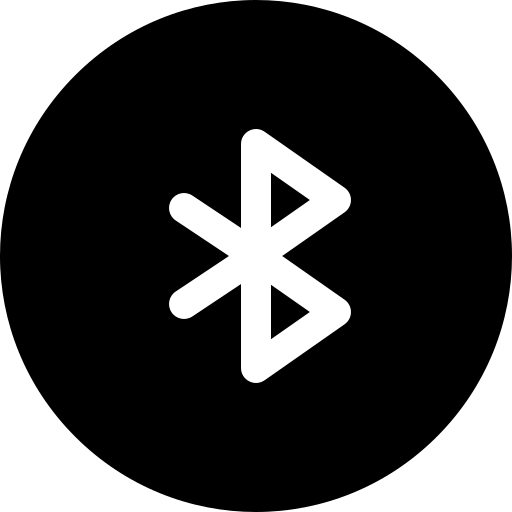
Restart your iPhone if there is a bluetooth issue after an update
To solve the problem of Bluetooth on your iPhone, you can simply start with redémarrer your device as well as the Bluetooth. Here are the steps to follow:
- Appointment in Part Settings from your iPhone
- Enter Bluetooth
- Disable the option Bluetooth
- Turn off your iPhone by pressing the power button and sliding your finger to the right to confirm the shutdown
- Wait a few seconds before turning your device back on
- Return to the game Settings in order to reactivate the Bluetooth
Forget Bluetooth in order to re-pair it with a device
It is also possible that the connection is not properly installed. In this case, try the following steps:
- Appointment in Part Settings from your iPhone
- Press Bluetooth
- Tap the small icon to the right of the name of the device you are trying to establish the Bluetooth connection with
- Press Forget this device
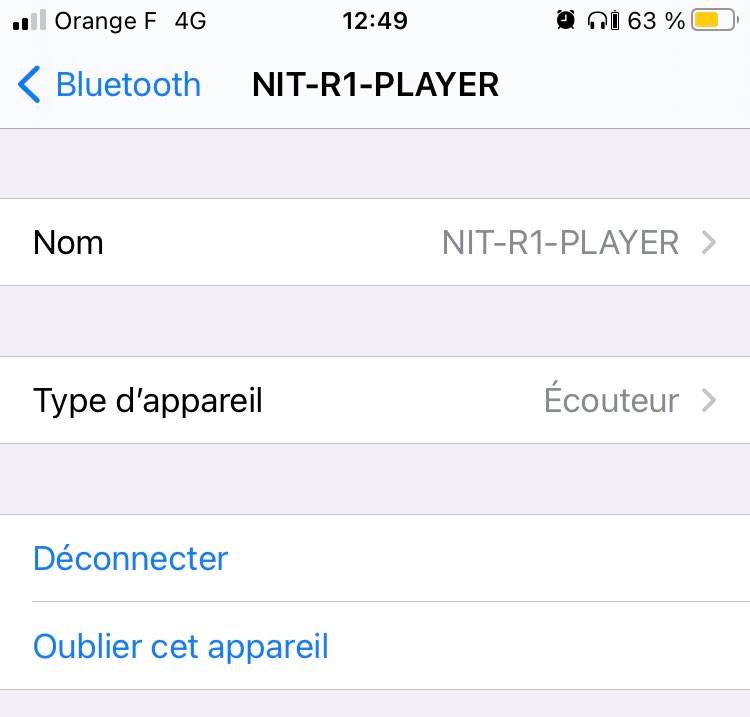
- Pair your iPhone again with the device in question
Reset network settings on iPhone
To overcome the problem of Bluetooth on your iPhone, you can then reset network settings of your device. Here are the steps to follow:
- Appointment in Part Settings from your iPhone
- Enter General
- Press Reset network settings
Go back to the previous version of iOS if you have a persistent Bluetooth problem on your iPhone
To return to the version ofiOS previous one, it will be necessary restore your iPhone. Here are the steps to follow in order to return to previous version following a iOS update, using your computer:
- Download the previous version ofiOS sinceApp Store
- Simultaneously press the power button and the Home for about ten seconds
- Release the power button and hold the button Home for an additional ten seconds (for iPhones 7 you will need to replace the power button with the volume button; for iPhone 8, 8 Plus and X you will need to press the volume button + and on the volume button - while holding the side button down for a few seconds)
The following message should then appear on the screen: " iTunes has detected an iPhone in recovery mode. You need to restore this iPhone so that it can be used with iTunes ".
- Hold the key SHIFT (or Alt on Mac)
- Press Restore iPhone
- Select the version ofiOS desired and proceed to F&B from your device
If you no longer wish to encounter a problem following an update iOS unexpected, we advise you to block automatic updates, which you can always switch on manually.

