When a device keyboard key Macbook Air jumped, it is much more difficult to use your computer Apple Lossless Audio CODEC (ALAC),. Know that it is still possible toturn on a device Macbook Air without necessarily having to use the keyboard. In the event that a key on the integrated keyboard of your device Macbook Air jumped, you will then only have to replace if you no longer have the key in question and position it again on your computer keyboard, taking care to correctly position the button fixing. Thus, you will find in this article the different steps to follow in the event of a key on the keyboard of a device. Macbook Air jumped. Good reading!
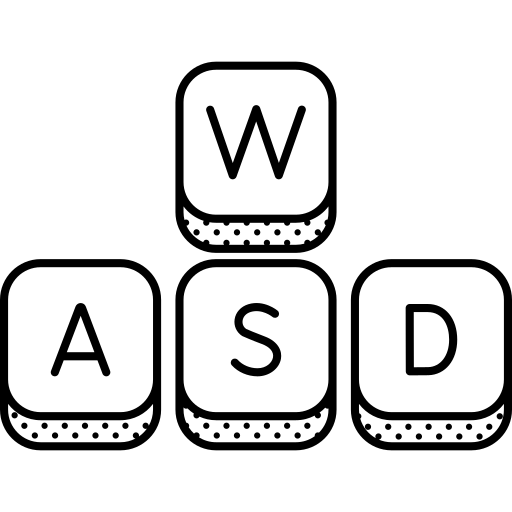
You can no longer find the key on the integrated keyboard of your Macbook Air that has jumped
In case you have lost the key of the integrated keyboard of your device Macbook Air, you can redeem it. Indeed, there are online Apple keyboard key sets, depending on the different computer models. In the event that you have also lost the fixation of the key in question or that the latter is damaged, you will also have to buy one again in order to be able to fix the key on the integrated keyboard of your device again. Macbook Air. Indeed, without fixing, it will then be impossible to reposition the key.
Replacing the key correctly on a Macbook Air device
It is very important to place your new key correctly (or the key that has jumped and that you have found) if you want it to hold well. It is imperative to keep in mind that you should not in no case to force to replace a key: if you force it, you risk'' damage the metal lugs button. These are very delicate to replace, that is why it is very important not to damage them.
First, you will need to place the key fixing. The binding has two sides with a smooth side and a rough side respectively. You will then need to place the rough face of the keyboard side fixing. Try toembed fixing in the slot provided for this purpose on the integrated keyboard of your device Macbook Air by moving it slightly with your finger. Once you think the mount is properly seated in the keypad, try pressing slightly above. The button should then go in when you press and return when you release the pressure on the binding. Once the fixing is well embedded in the integrated keyboard of your device Macbook Air, you can then place the key in thealigning with the other keys of the keyboard and by exerting a light pressure on it until you hear a little " click". Once this little noise is heard, your key will then be firmly fixed on the keyboard of your device. Macbook Air.

