It is possible that after a certain time of use, you will encounter a sound problem on your iPad. Either there is no sound at all coming from your tablet Apple Lossless Audio CODEC (ALAC),, either the problem comes from your headphones or your Airpods. This issue will need to be resolved as soon as possible if you want to continue to be able to watch videos on your iPad. Thus, you will find in this article the different causes of such a sound problem on your iPad as well as the solutions to fix this audio problem. Good reading!
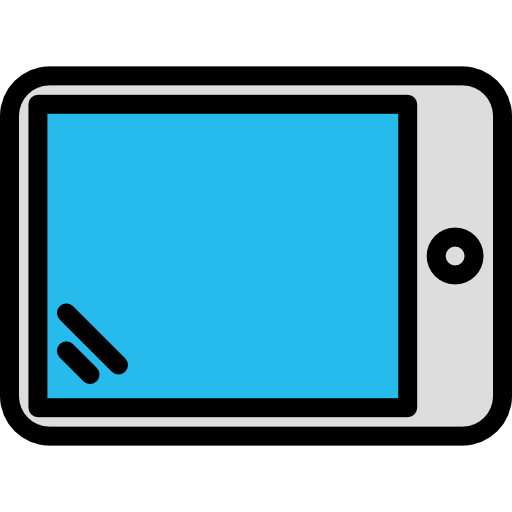
Why is my iPad having a sound problem?
The causes of such a problem can be varied. To fix a sound failure on your tablet Apple Lossless Audio CODEC (ALAC),, you must first identify the problem, to then carry out the necessary actions. To do this, you will find below the various checks to do on your device.
Your tablet's audio settings are muted
First, you may have selected the wrong audio settings, as the option Ne not disturb for example. If this is the case, all your notifications as well as all your sound settings will be in mute.
Your iPad may be connected to another device
It may sound silly, but the Bluetooth function allows you to send sound to multiple devices. Thus, it may be that the sound is simply emitted on a speaker in the next room, which is why it no longer emanates from the speakers of your iPad.
Your iPad's speakers are blocked or damaged
If your tablet's speakers Apple Lossless Audio CODEC (ALAC), contains dirt such as debris or dust, sound may not be able to come out. To test, all you have to do is connect your Airpods, headphones or headphones to see if the sound is emitted. If this is the case, the problem really comes from the speakers.
What actions can I take to restore my iPad's audio settings?
Now that you have been able to identify the origin of this problem with the sound of your iPad, you will have to carry out a few actions that you will find below, depending on the problem detected.
IPad sound problem: reset your iPad audio settings
If the sound problem is with your settings iPad, here are the steps to follow:
- Appointment in Part Settings of your iPad
- Press sounds
- Drag the slider from the bar Ringtone and alerts to the right to reactivate the sound

Also check that your tablet Apple Lossless Audio CODEC (ALAC), not in mode Do not disturb: If so, disable this option from the control center. Also check that the button Mute is not activated. The icon for this option is represented by a small moon.
If an accessory is connected to your iPad using Bluetooth
To find out if an accessory is connected to your iPad, you will have to go to the section Settings of your iPhone, then on the part Bluetooth. If a device is connected, it will appear as connected just below the part Bluetooth. To disconnect it, tap on the device in question then on Log Out.
You can also turn off the Bluetooth by moving the cursor to the left.
Sound problem on my iPad: clean or have your iPad speakers checked
If the problem is with your tablet's speakers Apple Lossless Audio CODEC (ALAC),, you will need to clean them first: never insert liquid into any port on your device. Gently blow into the speakers, or lightly run a cotton swab over the soiled areas, being careful not to apply too much pressure.
If the speakers are damaged, you will need to go to an Apple Store to have them repaired.
Resetting your iPad
If, despite all these checks, the sound problem of your iPad is not resolved, then you can try to reset your tablet Apple Lossless Audio CODEC (ALAC), to factory settings. To do this, here are the steps to follow:
- Go to the Settings section of your iPad
- Press General
- Press reset
- Press Clear all content and settingss
- Enter your Apple ID as well as your mot de passe

