You may encounter a voice search probleme on your device iPhone. Indeed, it may be that the voice dictation does not function normally or that the voice search either quite simply disabled on your Apple device. Thus, you will first find in this article what voice control is and then the different steps to follow in order to activate voice recognition on your iPhone. Finally, we will list the causes of problems with voice search as well as what to do in case of voice search problem on your Apple device. Good reading!
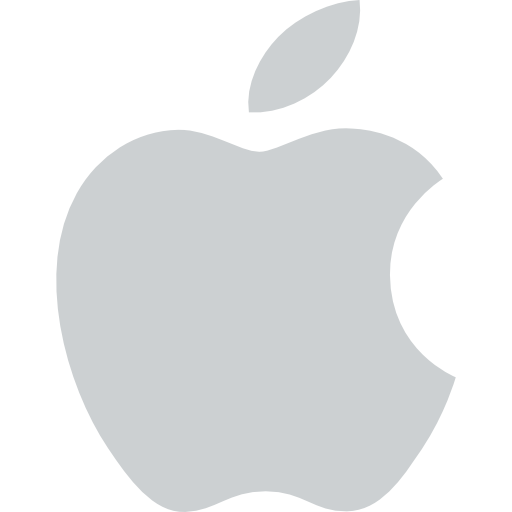
What is voice control on iPhone?
The voice search function gives you the possibility to control navigation actions as well as interactions on your iPhone, simply thanks to your voice. You can order your iPhone tocall such or such contact, program a timer, set an alarm for such and such a time, on such a day ... In addition, the voice control also allows you to write sms using the voice dictation. You will only have to say to your iPhone a sentence like:
- « Hey Siri, write a message to Clement«
Crab will instantly ask you what you want to say in your message to Clément. You just have to him dictate your message. Crab will then ask you if you want to send the message, after reading it back to you. If you say "yes", Crab will send the message. (however, you should be wary of chords and grammatical mistakes).
You have the possibility to use the remote voice control (if you are in the same room as your iPhone) or using your headphones or your Airpods.
Activate voice recognition on an iPhone device
You may not be able to use voice search on your iPhone because voice control is not enabled. Here are the steps to follow in order to activate voice search on an iPhone device:
- Appointment in Part Settings from your iPhone
- Go to Accessibility
- Press and activate the Voice control
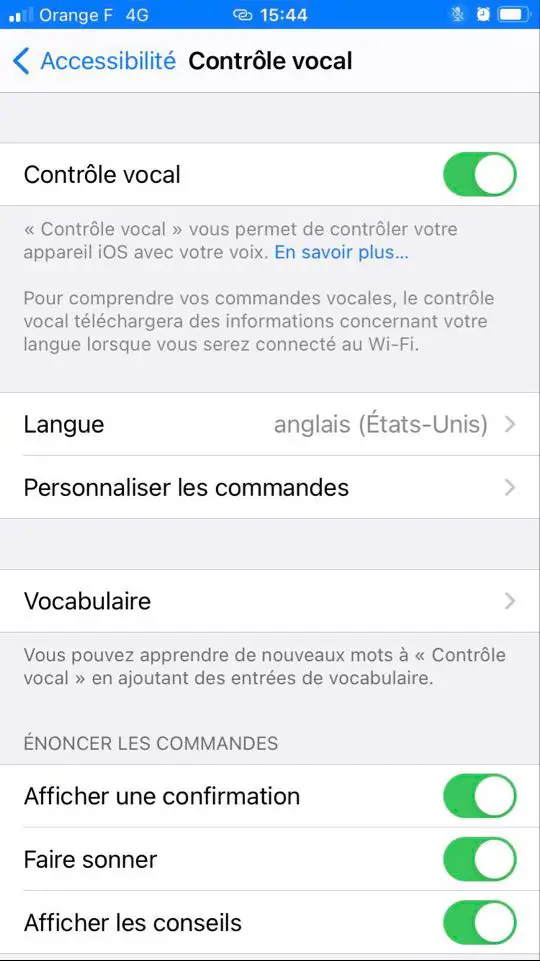
- Press Set up Voice Control (configure voice control) if not configured
Once the download is complete, a microphone icon will appear in your iPhone's status bar.
Reasons for voice search problems on an iPhone
Once voice control is activated, you can normally perform any kind of command using your voice. If the voice command does not work on your iPhone, here are the possible reasons, as well as the actions to take to overcome this problem of voice search that does not work on your iPhone:
- You have not correctly activated voice control: To make sure it is activated, repeat the steps in Part XNUMX of this article.
- Your phone is placed face down on a surface: if your iPhone is installed face down where he is coated (under a bag, a blanket, a glasses case, etc.), voice recognition will not work.
- You have not configured the "Hey Siri" feature for Siri to recognize your voice: go to the part Settings on your iPhone, try to deactivate the Detect « Say Siri »Then reactivate it. when the configuration screen " Say Siri Is displayed, press Continue. You just have to say everything that will follow on the screen so that Crab recognize your voice. Press on OK to validate.
- You do not have a sufficient internet connection: If you are in an area that is not covered by your network or you do not have sufficient mobile data, you will not be able to use Siri. Indeed, the voice control functionality goes directly through Internet.
- You do not have a recent enough iOS system version: the voice search functionality is only compatible with the latest versions ofiOS. Please check that you have the correct latest iOS update on your iPhone. You will find in this article how to know from which iOS version you have on your Apple device.

