If your Macbook Air or Macbook Pro device isalight and goes off directly et suddenly after and ends up on a black screen you can imagine that there is a problem. It may just be a loading problem: check that your charger and your power cable are not excessively worn or damaged. Also check the status of the charging ports on your Macbook Air or Macbook Pro device and then the working status of the adapter in case you are using one. To check that your charger is working correctly, make sure the small green light (or orange if it's charging) is on. Also try using a different charger to see if the problem is really with the charging medium. If the problem is with the charging method, it's normal for the Mac to turn on and off immediately. If the problem is not with charging, this article will show you the steps to take your Macbook Air or Macbook Pro device to stop turning on and then suddenly turn off. Good reading!
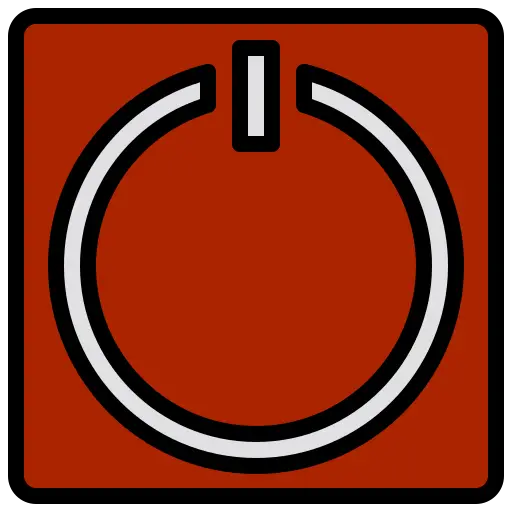
First start with unplug all external devices from your Macbook Air or Macbook Pro device (mice, keyboards, printers, USB keys, external hard drives, etc.). Upstream, try toperform all possible updates. You can also try toturn off your Macbook Air or Macbook Pro device for about XNUMX minutes. If the problem persists, here is a list of options available to you to fix Macbook device failure that turns on only to turn off a few seconds later:
Reset your Macbook's SMC system management controller
here is steps to follow to reset the SMC system management controller of your Macbook Air or Macbook Pro device
- Turn off your Macbook Air or Macbook Pro device either by pressing and holding the Power button, or by clicking in the menu apple (the little black apple at the top left of your screen) and clicking on Switch off
- Hold the keys at the same time Control + Option (old) + May on your integrated keyboard for about 10 seconds. While you are holding these keys, you will need to press and hold the power button for a few seconds as well.
- Hold all of these keys (Control + Option (old) + May + power button) pressed for ten more seconds then release them at the same time.
- Click on the button Power from your Macbook Air or Macbook Pro computer
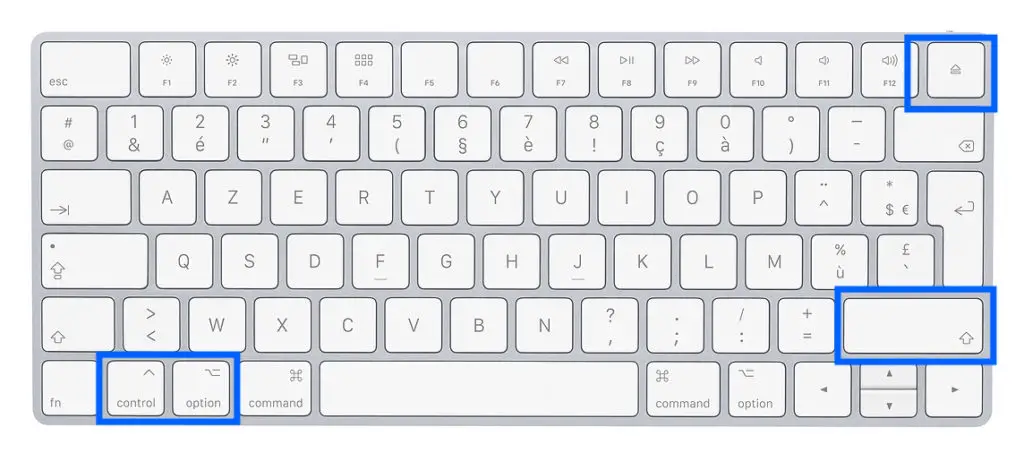
Macbook that turns on and off immediately: reset your Macbook's NVRAM memory
For reset NVRAM, here are the steps to follow:
- Shut down your Macbook Pro or Macbook Air computer by holding down the Option, Order, P et R pressed.
- Wait for your Macbook Pro or Macbook Air device to do a restart noise which will indicate to you that it is well about to restart.
- Now release the keys Option, Order, P et R either when you hear the startup sound on the second tone, or until the Apple Apple logo appears and disappears for the second time on your Macbook Pro or Macbook Air computer screen.
Try to start your Macbook Air or Macbook Pro device in Safe Mode
Le restart in safe mode will allow your Macbook Pro or Macbook Air computer to start up, ignoring bugs and other malfunctions. To do so, all you have to do is hold the key May when booting your Apple device. This will give you access to the desktop and to the various features of your Macbook Pro or Macbook Air computer.

