If your Macbook Air or Macbook Pro computer has taken on water or if you have spilled alcohol on the keyboard or screen, you should be careful of bad gestures. Contrary to what we think (and our instinct), we must not especially not return your Apple device, you would only speed up the process of spreading the drink through your Macbook Air or Macbook Pro computer. The sugary drinks is to forbid near your Macbook Air or Macbook Pro computer. Indeed, they are harmful for the components of your Apple device, and will end up with oxidize. This article gives you the good gestures to follow in order to save your Macbook Air or Macbook Pro computer from water damage, although as you should already know, if your Apple computer fell into a swimming pool, lake, or any other container of water, you won't have a chance to save it. This article is therefore intended for computers on which liquid has been partially spilled. Good reading!
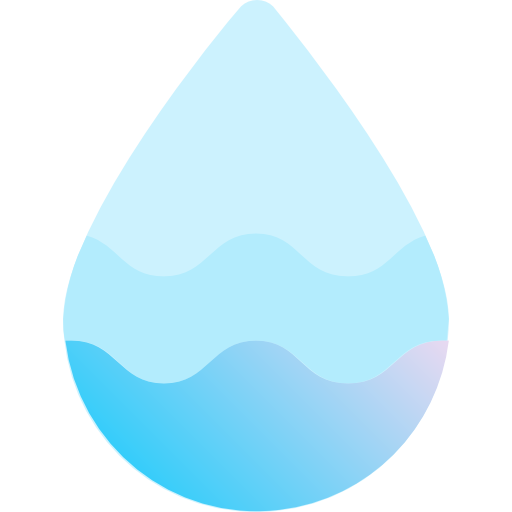
Avoid the short circuit at all costs
Be careful, it is well known that water and electricity do not mix! If your Macbook Air or Macbook Pro computer has taken on water, turn it off within seconds. To do so, you can either keep the power button pressed or turn it off through the menu. Apple (the little black apple located at the top left of your screen). Do not try to turn on your Macbook Air or Macbook Pro computer again, you may cause a short circuit and therefore create a dangerous situation. Wait at least two days before turning your Macbook Air or Macbook Pro computer back on.
The right steps to save a Macbook that has caught on water
First of all, avoid the hair dryer, who can risk melt the components on your Macbook Air or Macbook Pro computer or to damage. Strong heat is never good for your Apple device. No need to bother with tons of rice bundle, this method can possibly work with an iPhone, but unfortunately it is much less effective with Macbook devices, which are too large.
Then be sure to disconnect all external peripherals connected to your Macbook Air or Macbook Pro computer (keyboards, printers, mouse USB keys, external hard drives, HDMI cables, etc.). All these peripheral devices have to be immediately disconnected from your Apple device directly after contact with the liquid. They could indeed be the source of a short circuit.
Now try to dry the water you can see in contact with your Macbook Air or Macbook Pro computer using a cotton towel or absorbent paper. Be a little more insistent on the keyboard your Macbook Air or Macbook Pro computer because it is a place conducive to water infiltration.
If you are able toopen your computer Macbook Air or Macbook Pro, it is better to remove the battery. Some models are equipped with internal batteries but others with removable batteries: If so, remove it immediately. As long as you have disassembled your Apple device, take the opportunity to dry components using absorbent paper or a cotton towel.
What if the Macbook won't turn on?
If after having done all the right things and waiting two days before trying to turn on your Macbook Air or Macbook Pro computer, it refuses to work, you must then take it to a Apple professional so that the latter establishes a in-depth expertise. He will be able to determine the extent of the damage and damage caused to the components of your Apple device, and will be able to direct you to suitable solutions.
We advise you this article in the event that your Macbook Air or Macbook Pro computer no longer starts up.

