Si MacOS could not be installed correctly on your computer, there may be several reasons. Indeed, during installation, your device may Macbook se block or simply refuses to proceed with the installation of MacOS. MacOS and the operating system of all computers Macbook and allows a harmonious use of all your products Apple Lossless Audio CODEC (ALAC),. Thus, you will find in this article the different reasons why your device Macbook can't install MacOS as well as the steps to follow to remedy it. Good reading!
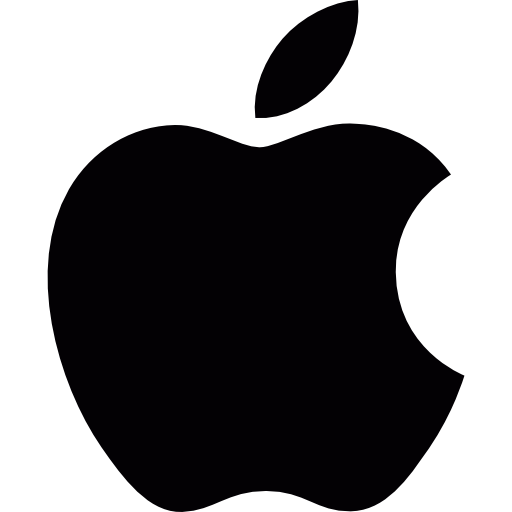
The reasons why MacOS does not install on your Macbook computer
Initially, it will imperatively find the origin of the problem, in order to be able to provide effective and appropriate corrective action. Thus, we have selected for you the most frequent reasons why MacOS does not install on your computer Macbook.
First, there may be a conflict with current operating system from your computer. It is also possible that thesystem storage unit or, infected, corrupted Or just inadequate.
It is very common that when you are unable to install MacOS on your computer, free space on the system either insuffisant and does not allow installation. Sometimes your device Macbook does not start correctly with the boot loader and full load parameters.
The problem can also occur when you try to install a pirated or incomplete version du operating system. It is also possible that the network settings are blocking the installation of MacOS on your computer.
Then very simple parameters such as thetime or data system default may be the cause of the problem of installing MacOS on your computer, just like the fact that multiple users are affiliated with the system.
The steps to follow to ensure the installation of MacOS on your Apple device
First, you will need to do a few simple checks: make sure you always go through theApple Store when you want to download then install MacOS on your device Apple Lossless Audio CODEC (ALAC),. This will prevent any corrupt or infected files that can be found on unsecured download sites. In addition, we strongly recommend that you use the single user mode on your device Apple Lossless Audio CODEC (ALAC),. Indeed, if you have several user accounts, this could compromise the smooth running of the installation of MacOS on your computer.
If MacOS could not be installed on your computer, restart and then install your Macbook again
To do this, you just need to restart your system. When it is done, it will then be necessary reinstall the operating system. Here are the steps to follow in order to reinstall your Mac's system:
- Go to the menu Apple from your device Apple Lossless Audio CODEC (ALAC), (the little black apple located at the top left of your computer screen)
- Press To restart (if that does not work, directly use the power button by holding it down for a few seconds; you just need to briefly press this button again to turn your device back on Apple Lossless Audio CODEC (ALAC),)
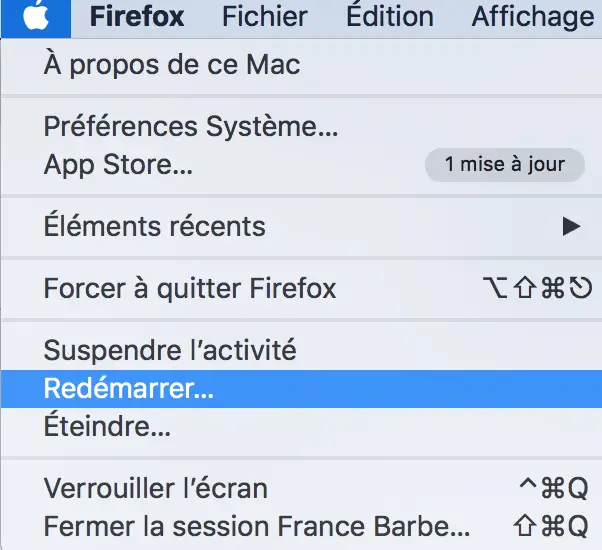
- Hold the keys Order et R pressed as soon as you hear the start-up sound of your device Apple Lossless Audio CODEC (ALAC),
- Release the keys Order et R when your device's system Apple Lossless Audio CODEC (ALAC), starts in recovery mode
- When the window MacOS utilities is displayed on your computer screen, then click on reinstate MacOS
- Follow the instructions on the screen of your device Apple Lossless Audio CODEC (ALAC),
In most cases, these manipulations will allow you to install correctly MacOS on your computer.
If the free space on the system is insufficient, Mac OS cannot be installed on your computer
Indeed, the installation of MacOS requires a sufficient Mac space so that the process runs completely. You will then find in this article how to check the storage capacity of your Macbook device.
If you find that theinsufficient disk space for installing MacOS on your computer, it will then be necessary free up disk space. You will find in this article all the steps to follow in order to Free up disk space on your Apple device.
The system default time and date may be the cause of the problem with installing MacOS
Indeed, if the date and time of your computer are not correct, there will be a conflict with the Last update, which will prevent your device Apple Lossless Audio CODEC (ALAC), install the update of MacOS. To overcome this problem, nothing could be simpler:
- Go to the menu Apple from your device Apple Lossless Audio CODEC (ALAC),
- Open System Preferences
- Select Date and hour
You then have the choice to set the date and time manually or to opt for the automatic function (which will be more secure).
If you still cannot install MacOS on your computer, proceed with the NVRAM reset
It is possible that an item stored in the NVRAM entered conflict with the installation of MacOS on your computer. In this case, you just need to reset the NVRAM in order to be able to proceed with the installation of MacOS. To do this, here are the steps to follow:
- Switch your device off and on again Macbook by holding the keys Option, Order, P et R pressed for a few seconds
- You can release the keys Order, P et R when you hear the start-up sound at the second tone, or when the logo Apple Lossless Audio CODEC (ALAC), will appear and disappear for the second time from your computer screen Macbook

