It is very common for the brightness of the iPhone SE to drop on its own, without you having touched or configured anything on your mobile phone. Don't worry, this phenomenon is quite common and has been defined by the manufacturer Apple. We will therefore detail with this article the reasons why the brightness of your iPhone SE starts to decrease suddenly without you being able to understand why.
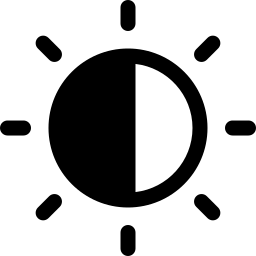
The automatic brightness of your iPhone SE
You should know that iPhones turn out to be equipped with ambient light sensors which give them the possibility of adjusting in real time the level of brightness of the screen of your device according to the lighting conditions of your environment. The sensors then dim the lighting in the darkest places and increase it in the brightest places. Your iPhone SE then sees its brightness decrease or increase by itself depending on the lighting conditions in which you find yourself.
If your iPhone SE's brightness dims on its own, turn off Auto-Brightness
In order to prevent the brightness slider on your iPhone SE from varying depending on the lighting conditions, you can turn off the automatic brightness of your iOS mobile phone altogether. Here are the steps to follow to then proceed to deactivate this feature:
- Go to the Settings section of your iPhone SE
- Then go to the Accessibility section
- You must now go to Display and text size
- To reset auto-brightness settings, uncheck auto-brightness and then re-enable it by following
Why do iOS smartphones have auto-brightness?
Your iPhone SE is equipped with the auto-brightness feature to save battery life and optimize the longevity of your mobile phone battery. Indeed, when the brightness of your iPhone SE is set to maximum, you consume much more energy than if the slider is in the middle, or even lower. To optimize the battery life of your iPhone SE, we advise you to keep the automatic adjustment feature of your mobile phone so that it can adjust your screen or manually adjust the brightness on your iPhone SE when you are not using it. don't need a lot of light. You can also enable Night Shift mode to adjust all the colors on your screen.
Adjust the screen light of your iOS mobile phone
To adjust the brightness of your iPhone SE, you will have to go through the control center or through the shortcut of your mobile phone. You will be able to quickly set the brightness of your iPhone SE by swiping the screen of your mobile phone from bottom to top and moving the brightness bar to adjust it according to your needs.
To adjust the brightness of your iPhone SE through the settings, you must proceed as follows:
- Go to Settings on your iPhone SE
- Then go to Brightness and Display
- Drag the slider right or left depending on your brightness needs
It is also possible to activate Dark Mode to optimize the visual comfort of your iPhone SE.
If you want other tutorials on your iPhone SE, we invite you to read the other articles in the category: iPhone SE.

