Your iPhone 14 remains stuck on the Apple logo and you can no longer use it to be able to make your phone calls, write your text messages or browse the Internet? It is common that your iphone 14 bug without you understanding why. You will therefore, of course, have to quickly find the cause of such a problem in order to be able to use your iPhone 14 again. You will then read in this article all the steps to follow in order to unlock your iPhone 14 when the screen of your smartphone remains stuck at the Apple logo.
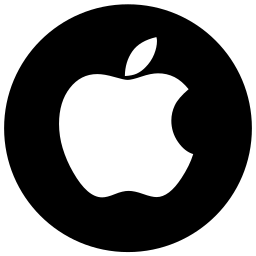
Why your iPhone 14 stuck on apple?
The fact that your iPhone 14 stuck on the apple could come from several reasons. First of all, it could be a simple system bug that will resolve itself once your smartphone restarts. It could also be a software malfunction: your iPhone 14 stuck on the Apple logo could be related to updating your smartphone, updating an application or restoring from iTunes or iCloud. Hardware problems, on the other hand, turn out to be more difficult to solve, quite simply because they may be linked to a your iPhone 14 overheating, exposure to too cold temperatures, a battery defect… Finally, your iPhone 14 may freeze following a jailbreak. Jailbreaking your iPhone 14 could be harmful to your device and cause serious trouble.
If your iPhone 14 ever gets stuck at the Apple logo, force restart your smartphone
It will happen that the fact that your iPhone 14 remains locked on the apple no longer allows you to turn it off and then turn it back on in the classic way. In this situation, you need to force restart your phone. You will need, when you have the iOS 16 system version, press the volume up button but also the volume down button on your iPhone 14 and then release them directly afterwards. You will then need to hold the side button down and then release it when the Apple logo appears on the screen of your iPhone 14. If you are using a software version other than iOS 16, you will need to find out about other methods of force restart your smartphone.
Let your iPhone 14 drain its charge when you get a frozen screen at the Apple logo
If your iPhone 14 remains stuck on the Apple, let it completely empty of its charge before recharging it using an Apple-approved charger. Normally, it will restart correctly and your problem will be solved.
Troubleshoot iPhone Stuck on Logo without Losing Information via ReiBoot Software
The software reboot will allow you to recover your information while unlocking your iPhone 14. You will need to connect your iPhone 14 to your pc via a USB cable and click on Repair the operating system. Then click on Repair now then download the firmware and select a location on your pc. Once the download is complete, tap Repair Now and restart your iPhone 14. You should now have your iPhone 14 back as you left it just before it bugged and stuck on the apple.
Freezing your iPhone 14 on apple: recovery mode
It will be possible to restore your iPhone in recovery mode if it remains locked without any other alternative. However, this method risks erasing all your data and information present in your iPhone 14: you must make a backup of your smartphone if you want to go into recovery mode. We will see how to do:
- Back up your iPhone 14 using iCloud or another backup way
- Connect your iPhone 14 to your pc
- Launch iTunes on your laptop
- Go into recovery mode
- Select Restore in the iTunes window
Resetting your iPhone 14
You can also attempt to factory reset your iPhone 14, knowing that this method will delete all of your data as well. Do not hesitate to contact the apple services to determine the best solution for your failure.
In case you want other solutions on your iPhone 14, we invite you to take a look at the tutorials in the category: iPhone 14.

