Your iPhone 14 Pro Max remains locked on the apple and you can no longer use it to make your phone calls, write your text messages or even browse the Internet? It is common that your iPhone 14 Pro Max bug without you understanding why. It will therefore, of course, be necessary to quickly find the reason for such a problem in order to be able to use your iPhone 14 Pro Max again. You will then read in this article all the steps to follow in order to unlock your iPhone 14 Pro Max when the screen of your phone is stuck on the Apple logo.
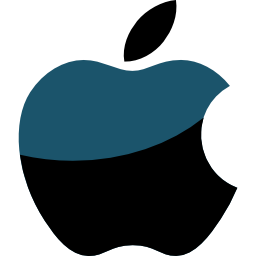
Why your iPhone 14 Pro Max stays locked on apple?
There are several reasons why your iPhone 14 Pro Max stays locked on the apple. For starters, it could be a simple system bug that will resolve itself once your phone restarts. It could also be a software problem: the blocking of your iPhone 14 Pro Max on the Apple logo could be linked to the update of your phone, the update of an application or even a restoration from iTunes or iCloud. Most hardware problems, on the other hand, will be more difficult to fix, because they may be related to a overheating of your iPhone 14 Pro Max, exposure to too low temperatures, battery failure… Finally, it will happen that your iPhone 14 Pro Max freezes just after a jailbreak. Jailbreaking your iPhone 14 Pro Max could be harmful to your device and cause serious issues.
When your iPhone 14 Pro Max stuck on Apple logo, do a force restart of your phone
It may be that the fact that your iPhone 14 Pro Max remains frozen on the apple does not allow you to turn it off and then restart it in the classic way. In this case, you must force restart your phone. You will have to, when you have the iOS 16 system version, press the sound increase button but also the sound reduction button on your iPhone 14 Pro Max then release them directly by following. You will then have to hold the side button down and then release it when the Apple logo appears on the screen of your iPhone 14 Pro Max. If you ever use a software version other than iOS 16, you will have to find out about other methods of force restarting your phone.
Let your iPhone 14 Pro Max drain its battery when the screen freezes on the Apple logo
If your iPhone 14 Pro Max remains locked on the Apple, let the battery drain completely before turning it back on using an Apple-approved charger. In most cases, it will restart normally and your problem will be resolved.
Fix Logo Locked iPhone without Losing Information with ReiBoot Software
The software reboot will help you find all the information while unlocking your iPhone 14 Pro Max. You will need to connect your iPhone 14 Pro Max to your pc with a USB cable and click on Repair the operating system. Then click on Repair now then download the firmware and select a location on your pc. Once the download is complete, tap Repair Now then restart your iPhone 14 Pro Max. You should therefore recover your iPhone 14 Pro Max as you left it just before it bugged and remained locked on the apple.
Freezing your iPhone 14 Pro Max on Apple: recovery mode
It will be possible to restore your iPhone in recovery mode if it remains frozen without any other alternative. However, this method risks deleting all of your data and information stored on your iPhone 14 Pro Max: you must back up your phone if you want to enter recovery mode. We will see how to do:
- Backup your iPhone 14 Pro Max with iCloud or other backup way
- Connect your iPhone 14 Pro Max to your pc
- Launch iTunes on your laptop
- Go into recovery mode
- Select Restore in the iTunes window
Resetting your iPhone 14 Pro Max
You can also try to reset your iPhone 14 Pro Max to factory settings, knowing that this technique will also erase all of your data. Do not hesitate to contact the apple services to determine the best alternative for your problem.
If you are looking for other tutorials on your iPhone 14 Pro Max, you can browse the other articles in the category: iPhone 14 Pro Max.

