Want to unlock your iPhone XS Max so you can use it, but Face ID isn't working? This will prove to be very problematic as facial recognition remains one of the safest and fastest ways to start using your idle mobile phone. You will then see in this article all the steps to follow in order to then try to make the Face ID function operational again.
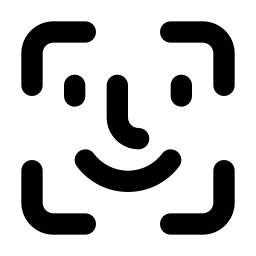
If Face ID no longer works on your iPhone XS Max, turn your mobile phone off then on again
If you notice a problem with the Face ID of your iPhone XS Max, turn your mobile phone off and then on again. Next, type your access password then try using Face ID again. Restarting your mobile phone may have solved your breakdown de facial recognition .
Failing Face ID: Make sure your iPhone XS Max is up to date
Check for possible updates if Face ID is not working on your mobile phone. Then migrate to the latest version of iOS and then test the Face ID function again with your iPhone XS Max.
Is the Face ID function correctly configured on your iPhone XS Max?
First, you will need to make sure that the Face ID functionality is set up correctly with your mobile phone. Here is the technique:
- Open the game Settings of your iPhone XS Max
- Meeting on Face ID and code
- Be sure that Face ID is correctly configured and that all of the features with which you wish to use it, such as Unlock iPhone for example, are correctly activated
Are the conditions for unlocking your mobile phone optimal?
To be able to use the Face ID function with your iPhone XS Max, the brightness from your mobile phone or sufficient and that you find in a fairly bright place so that most of your facial features can be recognized. Furthermore, your face or, well discovered to be detected by the camera of your iPhone XS Max. If you wear sunglasses , remove them. Also be careful not to cover the camera of your mobile phone with your finger when unlocking.
Is the TrueDepth camera clogged?
Also make sure the camera TrueDepth of your iPhone XS Max is clear. If dirt or debris is there, remove it. If a layer of oil or the like covers the camera of your iPhone XS Max, clean the lens with a clean, dry, lint-free towel.
Face recognition issues on your iPhone XS Max: reset Face ID
It will be possible to reset Face ID on your iPhone XS Max. It will of course be possible to configure this function again afterwards. Here are the steps to follow in order to reset the Face ID function from your iPhone XS Max:
- Open the game Settings of your iPhone XS Max
- Visit Face ID and code
- Press reset Face ID
Here is the procedure to follow in order to configure the Face ID function again on your iPhone XS Max:
- Open the game Settings of your iPhone XS Max
- Press Configure Face ID
- Reconfigure Face ID functionality from your iPhone XS Max
Setting up a 2nd skin on your iPhone XS Max
For' prevent the detection malfunctions of your face by your iPhone XS Max, we suggest you add a 2nd skin. This second appearance will adapt to your changes in physical appearance. Here's how to go about it:
- Open the game Settings of your iPhone XS Max
- Press Configure Face ID
- Press Configure a 2nd appearance
- Stand facing your mobile phone then place your face in the frame
- Slowly move your face so you can complete the circle
- Press Accessibility options
- Press Continue
- Slowly move your face and then complete the circle again
- Press OK
Call Apple Support and add a second skin to your iPhone XS Max
If your mobile phone's facial recognition failure continues, please feel free to contact Apple after-sales service to see if it is possible to have your mobile phone repaired.
If you are looking for other tutorials on your iPhone XS Max, we invite you to read the other pages in the category: iPhone XS Max.

