Want to unlock your iPhone 13 Pro so you can use it, but Face ID is missing? This will prove to be very inconvenient as facial recognition is still one of the most secure and fastest ways to start using your standby phone. You will then see in this article all the steps to follow in order to try to make the Face ID function operational again.
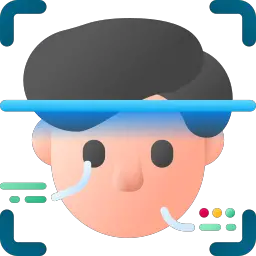
If Face ID no longer activates on your iPhone 13 Pro, turn your phone off and then on again
If you notice a malfunction with the Face ID of your iPhone 13 Pro, turn your phone off and then on again. Next, type your confidential access code then try using Face ID again. Restarting your phone may have fixed your problematic de facial recognition .
Face ID is missing: check that your iPhone 13 Pro is up to date
Check for any updates if Face ID is missing on your phone. So migrate to the new version of iOS and then test the Face ID function again on your iPhone 13 Pro.
Is the Face ID function well configured with your iPhone 13 Pro?
First, you'll need to make sure Face ID is set up properly with your phone. Here is the technique:
- Appointment in Part Settings of your iPhone 13 Pro
- Meeting on Face ID and code
- Be sure that Face ID is properly configured and that all of the functions you want to use it with, like Unlock iPhone for example, are fine activated
Are your phone unlock conditions optimal?
If you want to use the Face ID function with your iPhone 13 Pro, the brightness from your phone either sufficient and that you find in a sufficiently bright place so that most of your facial features can be recognized. Furthermore, your face or, well discovered so that it can be detected by the camera of your iPhone 13 Pro. If you wear sunglasses , remove them. Also, be careful not to cover your phone's camera with your finger when unlocking.
Is the TrueDepth camera obstructed?
Also make sure the camera TrueDepth of your iPhone 13 Pro is clear. If dust or debris is there, remove it. If ever a layer of grease or the like covers the camera of your iPhone 13 Pro, clean the lens with a clean, dry, lint-free towel.
Face recognition issue with your iPhone 13 Pro: reset Face ID
It is possible to reset Face ID on your iPhone 13 Pro. It will of course be possible to configure this function again afterwards. We are going to discover the steps to follow to be able to reset the Face ID function on your iPhone 13 Pro:
- Appointment in Part Settings of your iPhone 13 Pro
- Go to Face ID and code
- Press reset Face ID
Here are the steps to follow in order to set up the Face ID function again on your iPhone 13 Pro:
- Appointment in Part Settings of your iPhone 13 Pro
- Press Configure Face ID
- Reconfigure the Face ID functionality on your iPhone 13 Pro
Setting up a 2nd skin on your iPhone 13 Pro
For' prevent the detection difficulties of your face by your iPhone 13 Pro, we recommend that you add a 2nd appearance. This second appearance will adapt to your physical appearance changes. We are going to find out how to do it:
- Appointment in Part Settings of your iPhone 13 Pro
- Press Configure Face ID
- Press Configure a 2nd appearance
- Stand facing your phone then place your face in the frame
- Gently move your face to complete the circle
- Press Accessibility options
- Press Continue
- Gently move your face to complete the circle a second time
- Press OK
Call Apple Support and add a second skin to your iPhone 13 Pro
If your phone's facial recognition issue continues, you can contact Apple Customer Service to see if it will be possible to have your phone repaired.
If you want other solutions on your iPhone 13 Pro, we invite you to consult the other pages in the category: iPhone 13 Pro.

