It may be that your Mac OS administrator account or, spent in standard account without you having the impression of making the slightest manipulation. If your only matters admin turned into standard account, you will no longer have the hand to manage your device Macbook: you will no longer be able to validate operations using your admin password or download and then install certain software or perform updates, for example. Indeed, only the administrator account has all rights on your device Macbook. So the first session created on your computer Apple Lossless Audio CODEC (ALAC), will necessarily be a admin account. It may be that a small handling error causes your device Macbook à change your admin account to a standard account, which turns out to be problematic. So, in this article you will find all the steps to follow in order to get back to normal when your Mac OS administrator account is spent in standard account. Good reading!
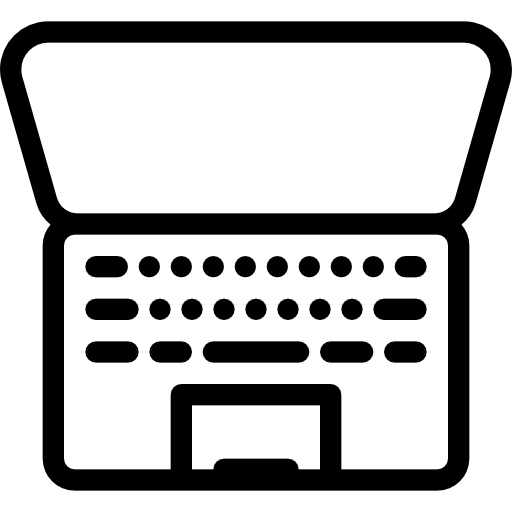
Your Mac OS administrator account has been changed to a standard account: you have a second admin account
If you have a second admin account on your device Macbook, don't panic: the problem will be solved in a few minutes. You will have the power to iron your matters standard en admin account directly from your dXNUMXnd admin account. To do this, here are the steps to follow:
- Start your device Macbook by pressing the power button (located at the top right of your computer's built-in keyboard)
- Open your second admin account
- Go to the menu Apple (the little black apple located at the top left of your device Macbook)
- Select System Preferences
- Choose Users and groups
- Click on the padlock
- Enter the session password
- Tap on the admin account which has been transformed into a standard account in the Other users
- Check the box next to Allow administration of this computer
- Press OK
It's good, your admin account suddenly transformed into a standard account is set again as an administrator account on your device Macbook.
Your only administrator account has turned into a standard account on your Mac
If your admin account suddenly turned into a standard account was your only administrator account on your device Macbook, handling for the switch back to admin account will be a bit more complex. Indeed, it will be necessary to use the command lines. Thanks to the file .AppleSetupDone, your device Macbook will be able to start correctly. Without this file, your computer will not start up normally: delete the file .AppleSetupDone in order to be able to create temporarily a new admin session. Here are the steps to follow when Your only administrator account has been transformed into a standard account on your Mac:
- Start your device Macbook in the world Single user
- Turn off your device Macbook
- Reboot your device Macbook while holding the key Order as well as the key S sunken
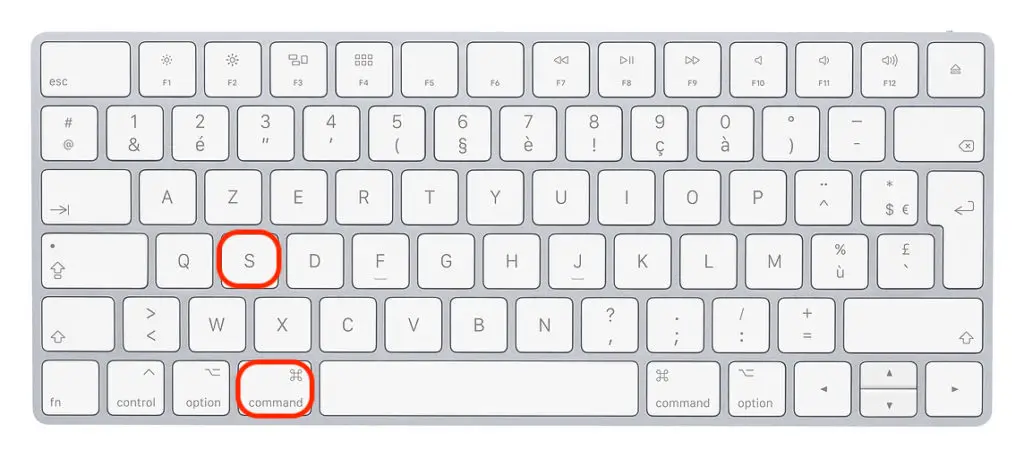
- Mount your computer's hard drive by entering the following commands (letter and space) and pressing the key Starter between each order:
- mount -uw /
- Starter
- rm / var / db / .AppleSetupDone
- Starter
Now restart your device Macbook then enter the last command reboot to end up pressing the key one last time Starter.
When restarting, you will see appear on the screen of your device Macbook the very first screen you see when you turn on your computer for the very first time. You just have to follow the instructions on the screen in order to create un new temporary administrator account (which should be different from the old admin accounts previously used on this device) by making sure to keep the session password. You can now do the following:
- Log in to your new, freshly created admin session
- Go to the menu Apple
- Select System Preferences
- Choose Users and groups
- Press the padlock then enter your confidential code
- Tap on the admin account that has been changed to a standard account
- Check the box Allow administration of this computer
- Click on OK
- Restart your device Macbook
Don't forget to delete the temporary account you just created
Thus, your old admin session accidentally switched to standard account has finally regained its administrator rights. We must not forget to delete temporary account that you just created. To do this, you will need to follow the following steps:
- Log in to your newly found admin account
- Go to the menu Apple
- Select System Preferences
- Choose Users and groups
- Unlock the padlock by entering the corresponding password
- Select the temporary account you just created from the list on the left
- Press - under Options
- Click on Delete the home folder
- Click on Delete user
You will find in this article the steps to follow in order to find the administrator password in MacOS.

