You wonder how transférer a photo for a device iPhone towards a mac with the Wireless? You are probably fed up with having to connect your device to your computer using a USB cable. To make it easier for you and to transfer photos from your iPhone to your Macbook faster and without cables, you can then use the Wi-Fi. No more need to use a lanyard and open the software iTunes, it was time ! Thus, you will find in this article the different methods available to you to import your photos from iPhone to your Mac without having to use a connection cord. Good reading!
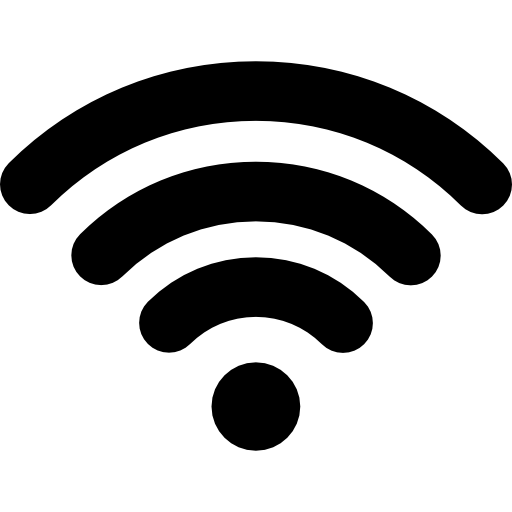
Import Photo from iPhone to Macbook with Wifi Using AirDrop
Here are the steps on how to transfer a photo from iPhone to Macbook with the Wi-Fi with the help of'AirDrop:
- Activate Wi-Fi for your iPhone then for your Mac
- Activate Bluetooth for your iPhone then for your Mac
- Open the Finder on your Macbook device
- Select AirDrop in the menu Go
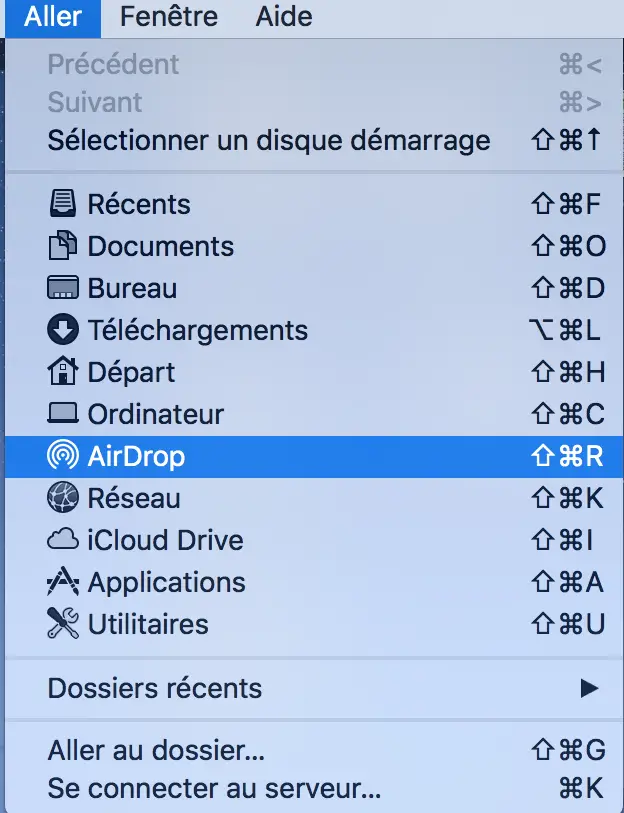
- Now make sure your Macbook device is visible to everyone (so your iPhone can detect it)
- Open the app Photos on your iPhone
- Select the media file (s) you want to transfer to your Mac
- From your connection AirDrop, select the target AirDrop to which you want to send your files
You will then find the media file (s) in the folder Downloads from your Macbook device. You should know that to use AirDrop, you must have a good Internet connection.
Transfer iPhone Photo to Mac Using iCloud
You can also transfer an iPhone photo to a Mac using the online storage tool. iCloud. First, make sure you have activated iCloud so that all the photos on your iPhone device are automatically backed up to iCloud. You can then view them at any time from your computer and save them on your Mac. Here are the steps to follow in order to transfer an iPhone photo to a Mac using the online storage tool. iCloud:
- Appointment in Part Settings from your iPhone
- Tap your username
- Press iCloud
- Press Photos
- REACH Photos iCloud
- Open iCloud from your Macbook device
- Enter your username and password
You will then have access to all of your multimedia files on your iPhone. You can then save the photos and videos you want to your Mac.
Transfer files from your iPhone to Mac using Dropbox
dropbox is a secure online storage space, which will allow you to transfer an iPhone photo to a Mac without having to use any cables. You can then manage your missions with a single tool by sharing and modifying cloud content with Google Docs, sheets et Slides, Microsoft Office directly from the tool dropbox. All your files and your contents will then be gathered in the same place, and you will be able to access them from all your devices (from your iPhone, your Macbook….) You are then free to save the files of your choice on such or such device.

