There are several ways to tell if the software time Machine works. time Machine is a feature offered by Apple Lossless Audio CODEC (ALAC), to generate backups at regular intervals of your device Macbook. Thus, if you lose your device, break it or have it stolen, it will be possible to restore a new computer from an old backup time Machine. The software time Machine also proves to be very useful when you have deleted an important folder from your device Macbook and you want to go back in time in order to get it back. But how do you know if the backups time Machine from your device Macbook have been carried out correctly? In this article, you will find how to know if time Machine works correctly on your Mac. Good reading!
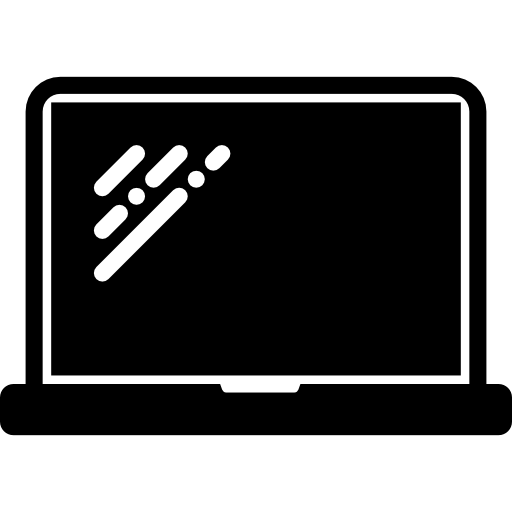
Prerequisites for Time Machine to be able to perform regular backups on your Mac
Note that to function optimally, the software time Machine will need to be connected to an external hard drive or external device (such as Time Capsule for example). Make sure that this external device is compatible with software time Machine and that he is correctly connected to your device Macbook. This same device must have a sufficient storage space so that backups can be performed correctly. You will also need to have a reliable internet connection so that the process can operate without failure.
Find out if Time Machine is running from your Macbook device's System Preferences
It is important to make sure that the backups time Machine are working correctly on your computer and that they are complete. This is because an incomplete or corrupted backup may cause you to lose some items if you restore your device. Macbook from a backup time Machine. Here are the steps to follow to ensure that the backups time Machine work well on your device Macbook:
- Go to the menu Apple from your device Macbook (the little black apple located at the top left of your computer)
- Go to System Preferences
- Select time Machine

- Check the option at the bottom of the window
- Tap the icon time Machine
- Hold the key Option pressed for a few seconds
On your computer screen, the tab Check backups should be displayed. You will have to click on Check backups to make sure that the backups have taken place without failure. It will also be possible to check the status of a backup time Machine directly from the menu bar.

