It may be necessary to know whether the backup time Machine is finished on your device Macbook so as not to interrupt the process and risk losing data or corrupting the backup. Indeed, the software time Machine performs backups of your computer at regular intervals to ensure optimal preservation of your data. The key then is to let the software time Machine operate during the process of backing up your device. Thus, you will find in this article the different steps to follow in order to know if the backup time Machine is finished on your device Macbook . Good reading!
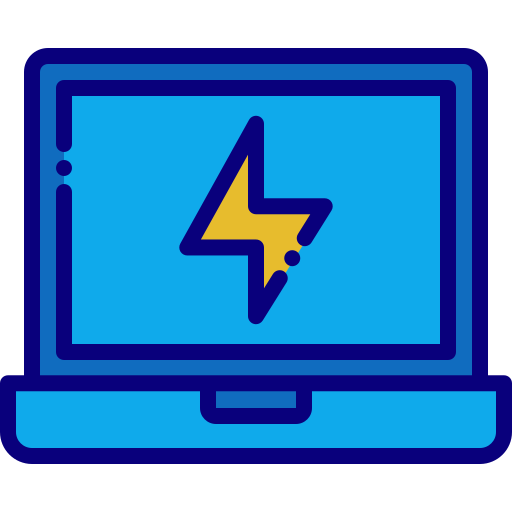
How to make a Time Machine backup on a Mac
To create a backup time Machine on your device Macbook, you will need a external storage device may include a significant volume: we advise you to bring a powerful external hard drive (USB keys will be too quickly saturated). Once your device is connected, the software time Machine will automatically generate backups of your device Macbook.
Here are the steps to follow in order to generate a backup time Machine on your device Macbook:
- Go to the menu Apple from your device Macbook (the little black apple located at the top left of your screen)
- Go to System Preferences
- Select time Machine

- Press Choose a backup disk (select the backup disk of your choice among the different options available to you)
- Click on Use the disc
As long as you have selected your storage device as the backup drive for time Machine, backups from your computer will be automatically without you having to do anything. However, it will be possible to generate backups of your device Macbook manually, by going directly to the menu time Machine and clicking on the option Save now.
It will of course be possible to deactivate time Machine anytime on your device Macbook.
The steps to follow in order to know if the Time Machine backup has completed successfully on your Macbook device
Here are the steps to follow to ensure that the backup time Machine worked well and is completed on your device Macbook:
- Go to the menu Apple from your device Macbook
- Go to System Preferences
- Select time Machine
- Check the option at the bottom of the window
- Tap the icon time Machine
- Hold the key Option depressed
The option Check backups will then appear: you just have to click on this option to make sure that the backup time Machine is complete and finished on your device Macbook.
It will also be possible to check the status of a backup time Machine directly from the menu bar.

