Knowing which graphics card is on your Macbook Pro device can be an essential step if you need to change your computer's graphics card for example. If you go to a damaged graphics card professional, they will be able to tell you in a few minutes which graphics card it is. If you want to replace the graphics card yourself, taking responsibility for disassembling your Macbook Pro device and ordering the correct graphics card, then you will need to be able to'' accurately identify the graphics card used on your Macbook Pro device. In this article, you will find the steps to follow to find out which graphics card is on your Macbook Pro device. Good reading!
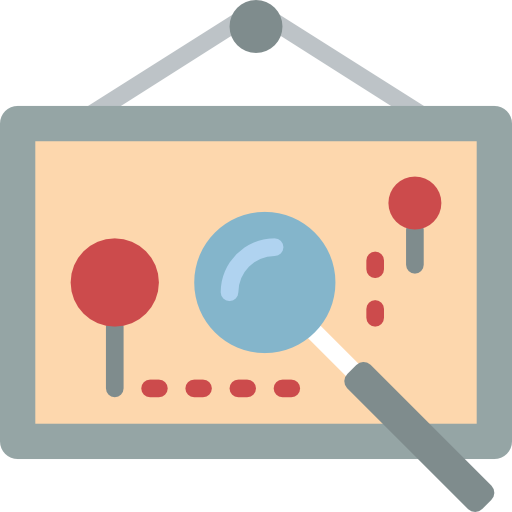
The steps to follow in order to know the information relating to the graphics card of your Macbook Pro
It is important to arrive at find the necessary information relating to Graphic card of their Macbook Pro computer in order to obtain informations on the model of the card and its maker. To do so, here are the steps to follow:
- Go to the menu Apple Lossless Audio CODEC (ALAC), your Macbook Pro (the little black apple located at the top left of your screen)
- Click on the tab About This Mac
- Select now System Information and More information
- You can now click on Hardware then Monitors / Video Cards
You thus have access to all the information about your Mac's graphics card. The graphics cards in use then appear next to Graphics.
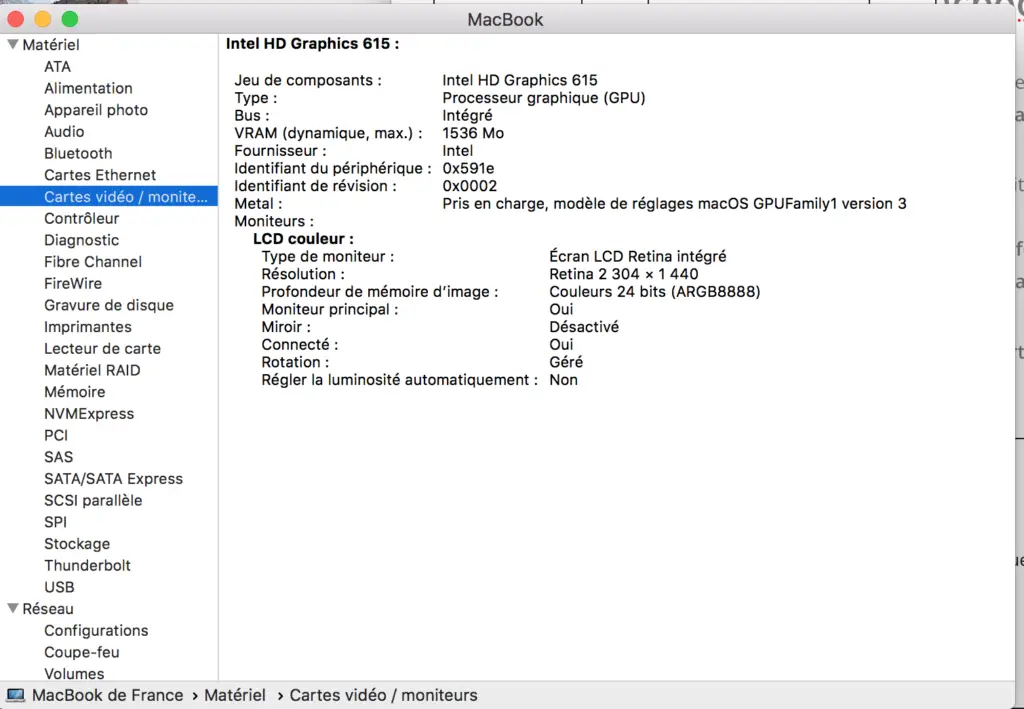
How to change the graphics card of your Macbook Pro device?
The graphics card in your Macbook Pro device may be damaged or defective. In this case, no other alternative but to change it. You can make this change at a professional computer graphics card or simply at home, if you have the necessary knowledge and equipment. You have the possibility to order a Graphic card on the internet or to buy it directly from specialist spare parts stores for Macbook devices. Be careful, because depending on the different types of Macbook models, the graphics card may be soldered directly to the motherboard. You will not be able, in this case, to change the graphics card yourself and will have no choice but to go to a professional.
You will find in this article all the steps to follow in order to test and change the graphics card of your Macbook Pro device. A test of your computer's graphics card can be useful if you encounter problems on your screen (green squares appearing, green lines flashing, screen jumping, etc.). The test will tell you if the problem is with your screen or the graphics card. A graphics card test may also be performed in order to test the power of your Macbook Pro device and compare it to other similar systems.

