At times, one or more key (s) on your Macbook Pro computer may be atrophied, broken or whether they are detached from your integrated keyboard. Do not panic, contrary to popular belief to solve this problem, it is not very complicated to replace a Macbook Pro keyboard key. the reparation one or more Apple keyboard keys is even very simple. This article lists the steps to follow in order to put a broken Macbook key back in place on your built-in Macbook Pro keyboard. You can also, if the keyboard keys cannot be repaired, buy a mac keyboard or simply buy back macbook keys in order to reposition them correctly on your keyboard. All the details are in this article. Good reading!
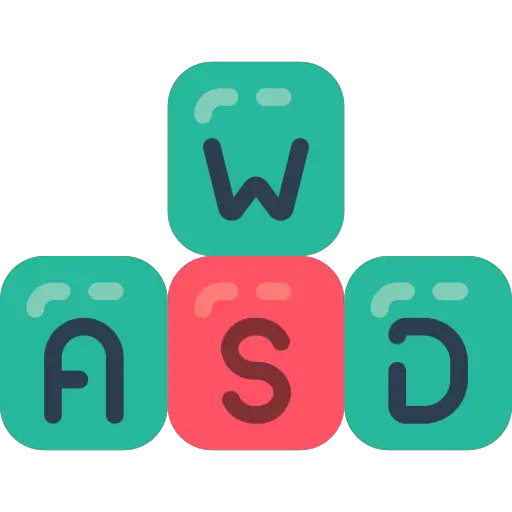
The steps to follow in order to reposition the keys of the keyboard of your Macbook Pro
Si one or more keys on your Macbook Pro keyboard no longer work, it may be that the key in question is simply atrophied or badly positioned. This is why it is important to be delicate with the keys of your Macbook device, and to be careful not to press the keys too hard when you tap them. Here are the steps to follow in order to correctly reposition a key on its integrated keyboard computer Macbook Pro:
Remove the key from the integrated keyboard
If the key is still hooked (somehow) to your built-in Macbook Pro keyboard, then you will need to remove in order to be the reposition correctly, be there replace. You do not need a knife or other tool for this manipulation, only your fingernail will do. Carefully lift the key on one of the four corners of the key and continue lifting. The key will eventually unclip on its own under pressure with a little clicking noise.
Correctly position the button fixing
The essential step to put a key back in place is to put down. You should know that a Macbook Pro key holder has, in all cases, a smooth side and rough side. Make sure you have identified the two sides, then place the rough side of the bracket on the keyboard side. The smooth side of the binding must therefore be visible from your side. By playing with the fixation you will end up tfind the right positioning of the latter (it will end up fitting in slightly). Once the correct position has been found, gently press the binding in order to clip it using its metal lugs (in their respective notches) starting with the upper part. To test whether the binding is properly seated or not, press it, ensuring that it performs its function of "press the button - release the button". If this is the case, then the fastener is correctly installed. Now is the turn of the key itself!
Reposition the key
A useful indicator: the other keys on the integrated keyboard of your Macbook Pro computer! Indeed, in order to best position the key in question, you only have to'' align with the other keys on your keyboard (If you position the key incorrectly, you risk damaging the metal lugs, which are much more complex to replace). Once you are sure that the key is positioned in perfect alignment with the other keys on your Macbook Pro computer's built-in keyboard, then exercise a light pressure press the button until you hear a little clicking noise. If so, your key is firmly attached!
Replace a missing key on your Macbook Pro
It is quite possible to redeem a set of keys for Macbook Pro computer. The prices are very reasonable (a price range varying between 4 and 8 euros). Make sure you take quality keys so that you don't have to reattach or replace them quickly.
What to do if the keys on the Macbook Pro keyboard are too damaged?
If the keyboard is too damaged and the keys no longer catch on the integrated keyboard (because they are too worn out or really too broken), then you will have no choice but to buy a new Macbook keyboard that you connect as an external device on your Macbook Pro device or else to buy a set of keys for Macbook Pro computer. It is indeed possible to buy the keys in order to fix them on the integrated keyboard of your Macbook Pro device, as seen in the previous paragraph.

