It is quite possible to remit or its keyboard in French on an iPhone device. It may be that you have changed settings and you can not go back when you want to find your normal keyboard. A keyboard faded away ? A keyboard in a language you don't understand? You will always have the opportunity to reset your iPhone keyboard under the system iOS. You can indeed modify certain keyboard settings of your Apple device such as the language, input options such as autocorrect, position or the layout of the keys on your keyboard. So, in this article, you will find the different steps to follow in order to find your original keyboard, in French. Good reading!

The steps to follow in order to put your keyboard back in French on an iPhone device
- Enter the game Settings from your iPhone
- Press General
- Press Keyboard
- Press again Claviers
- Press Add a keyboard
- Select Français in the drop-down list that appears on your iPhone device screen
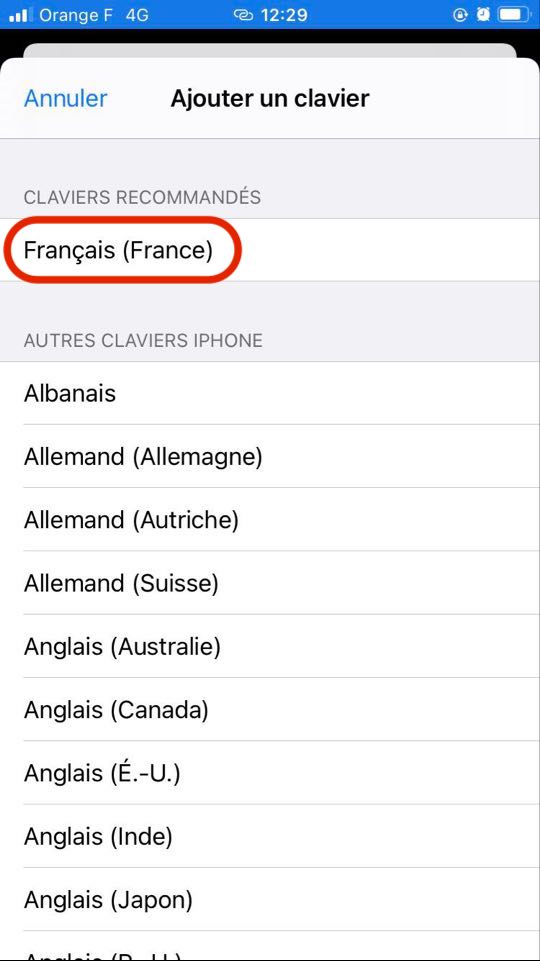
Can we have multiple iPhone keyboards when we want to use multiple languages?
Yes, it is quite possible to switch between several keyboards when you are used to writing in several languages. Indeed, there is nothing more irritating than a keyboard that automatically corrects our errors simply because we switch from English to French or vice versa. Apple has come to take an interest in multilingual users and now offers the possibility of being able to integrate several languages into your keyboard. You will then only have to activate the multilingual keyboard. Thus, the automatic corrector will correct the spelling errors in all the registered languages.
Here are the steps to follow in order to activate the multilingual keyboard and save the languages of your choice on your iPhone:
- Appointment in Part Settings from your iPhone
- Go to General
- Enter Dictionnaire
- Choose the languages you want to integrate into your keyboard
- Wait for the selected language to load
You can now follow the steps in the first part of this article to add your new keyboard. You will then have to repeat this action for each language you want to incorporate into your iPhone keyboard.

