You wonder how recover photos from blocked iPhone? Indeed, it may sometimes be that your iPhone bugs and hangs on the Apple logo (the apple) or simply does not respond to anything, the touch screen is then completely locked. And at that moment, it's panic: how can I find the multimedia files on my device? Memories are important to all of us, and beautiful pictures worth picking up. With or without backup, in this article you will find the different methods available to you to recover your data from a broken iPhone. Good reading!
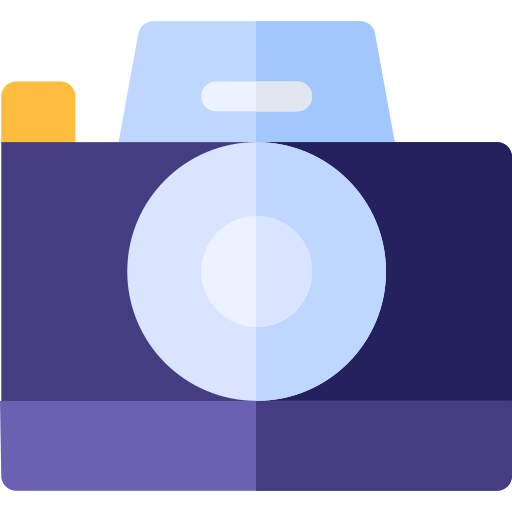
Recover photos from blocked iPhone using dr.fone software
The software Dr.fone can prove to be an effective solution in case you want to recover photos from your broken iPhone. Here are the steps to follow in order to find your multimedia files using the software Dr.fone:
- Install the software Dr.fone on your computer (Macbook or PC)
- Connect your iPhone to your computer using the USB cable that was provided to you when you purchased your iPhone
- Wait for the software Dr.fone detects your iPhone
- Once your device is detected, tap Retrieve
- Check the box Data present on the device
- Press Start scanning so that all the data present on your iPhone device appears on the software Dr.fone
- Select all the items you want to recover (photos, videos, messages, your contacts, Safari history, your attachments, etc.)
- Press Recover on computer
A copy of all media files present on your iPhone device is now backed up to your computer.
Find media files from blocked iPhone using iCloud
You can absolutely access your media files present on an iPhone which is totally blocked thanks to the online storage tool iCloud. Must have enabled iCloud backup on your device so that you can use the features ofiCloud. Here are the steps to follow in order to access all of your iPhone photos and videos on iCloud to retrieve them on your computer:
- Visit iCloud from your computer
- Enter your username then your password to connect to your account
- Tap the icon Picture
All your photos, as long as your iPhone is logged into an account iCloud, will then appear on your screen. You can save them on your computer and you can transfer them to your new device if you need to replace your iPhone.
Access all of your iPhone data even when it's down with iTunes software
iTunes is basically a music library management software as well as a digital music player for Macbook devices. iTunes also allows you to configure your iPhone. You should know that in addition, the software iTunes will allow you to access your iPhone photos, even if the latter is broken. Here are the steps to follow:
- Connect your iPhone to your computer using the USB cable that was provided to you when you purchased your iPhone
- Open the software iTunes on your computer
- Wait for the software iTunes detects your iPhone
- Once your iPhone device is detected, tap on the small iPhone logo that is displayed on the software iTunes in order to display the tab Summary
- Appointment in Part Back up and restore manually
- Press Save now
A copy of your iPhone, and therefore of all the multimedia files on it, is now saved on your computer.

