It is quite possible to take pictures in burst mode with his device iPhone. This photo mode is to be preferred for sport events or alternatively moving scenes fast, times you want capture in action, without the scene being completely blurry and disjointed. You can also take pictures in burst mode with the self-timer. For this, you just need to configure settings from your iOS device. Thus, you will find in this article the different steps to follow in order to take photos in burst mode with an iPhone device. Good reading!
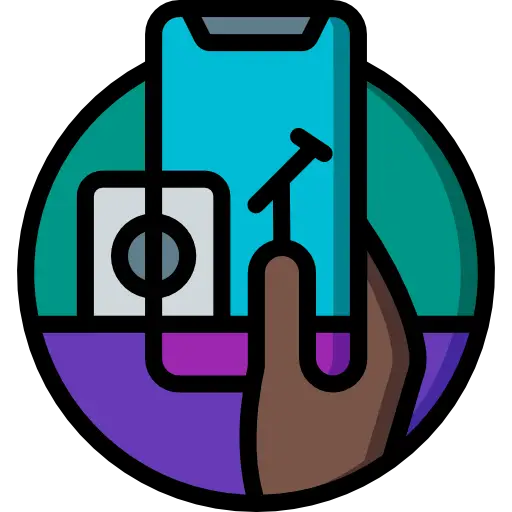
What is burst mode on an iOS device?
Many photography styles are achievable under the system iOS, due to the different modes existing on the iPhone. It is therefore possible to achieve very beautiful shots with your iPhone, without necessarily having to use professional equipment. Burst mode is therefore a succession of images taken per second. Thus, you are sure not to miss the action you are photographing, necessarily limiting the number of missed shots. You broaden your choice of a photo at an event, since you enter several different attitudes of a moving subject on the extremely short times. Be careful, however, not to get too used to taking shots in burst mode, because they are energy hungry and place: they will occupy lots of space on your iPhone, since you are recording several snapshots per second. In addition, you will only be able to take pictures in burst mode if the light is nice et clear.
The steps to take photos in burst mode with your iPhone
To switch to burst mode, you will then need to slide the shutter button to the left while pressing it continuously with your finger. As long as you hold down your iPhone's shutter button, you will take burst mode photos. Logically, when you release this button, the burst mode will stop and you will have to start the action again to take new series of photos in burst mode.
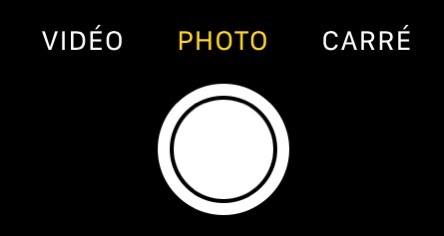
If you have a iOS 14 version iPhone or later, it is now possible to take photos in burst mode with your iPhone by simply pressing the button that is used to increase the volume of your device. It will be necessary to have authorized the action upstream. To do this, you will need to follow the following steps:
- Appointment in Part Settings from your iPhone
- Go to Camera
- Activate the option Bursts increasing volume
It's okay, now you can take burst mode snapshots on your iPhone, by pressing the volume up button on your device.

