Cleaning the screen of your Macbook Air or Macbook Pro is a delicate operation. In fact, you must not risk damaging the screen by using unsuitable products. The screen of your Macbook can quickly be in a very bad condition. dusty, with many fingerprints, and therefore gras, all over the screen. They will be all the more visible when you use your Mac laptop outdoors, and the rays of the sun illuminate your screen. This article lists the steps to follow in order to properly clean your Macbook screen, With a cleaning kit best et effective. Good reading!
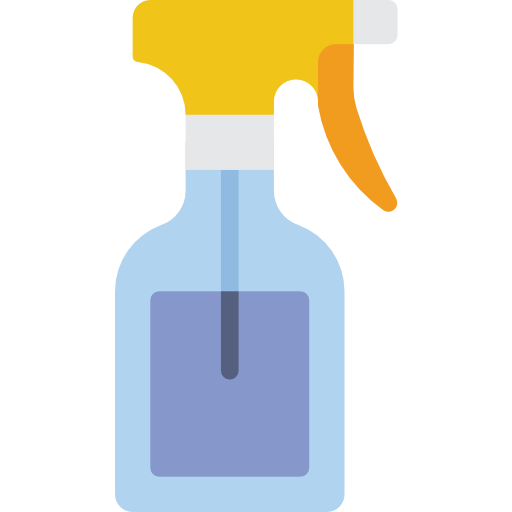
Operations before starting to clean a Macbook screen
Before cleaning the screen of your Apple device, whether it is a Macbook, a device Macbook Pro or a device Macbook Air, it will be necessary to ensure a few steps. (These instructions are also valid for cleaning the screen of a iPhone or an apple tablet)
- Check that your Macbook device is correctly and completely off
- Your Macbook device must not be connected to the mains. If so, unplug the AC adapter.
- Also be sure to unplug all connected devices (external hard drive, USB key, keyboard, etc.)
Products to use to clean the screen of your Apple device
First of all, care must be taken not to especially not clean the screen your Macbook device with cleaning products containingacetone. here is a list of cleaners to be banned for cleaning of your screen, as well as a list of products to use safely:
Macbook screen cleaning products to be banned
- Cleaning products containingacetone
- Products for cleaning windows and mirrors
- Classic household cleaners
- Products containing Javel
- The aerosols (You should never spray a cleaning product directly on the screen of your Macbook computer, as this may infiltrate and damage your screen)
- Ofammonia
- Some products abrasive
- Products containingoxygenated water
The products you need to clean your Mac screen
- Un clean cloth, sweet et lint free (so that it doesn't leave lots of small particles on your Macbook screen)
- de l 'water or a specialized cleaning product for laptop screens
Steps to follow to clean a Macbook screen
Here is the procedure to follow in order to remove all traces of fat as well as dust from your Macbook screen:
- Pass the dry cloth (preferably soft) over your screen for the first time in order to remove all traces of dust.
- If, in addition to the dust, you notice fingerprints or grease, you should then moisten the lint-free cloth with a little water, or with a cleaner specially designed for laptop screens.
- Now wipe the damp cloth (with water or a special cleaner for computer screens) over your entire Macbook screen. Be careful not to put too much emphasis on the openings of the device to prevent moisture from entering.
How do I clean my Mac device's keyboard?
Now that you have a clean screen, you can then proceed to the keyboard cleaning from your Macbook device. There is no specific mac keypad lock key in order to get a Macbook Air or Macbook Pro locked. To avoid pressing keys on the keyboard while washing the keyboard, you can either turn off your Macbook by pressing the power button at the top right of your integrated keyboard, or download a application, such as Keyboard Cleaner for example.
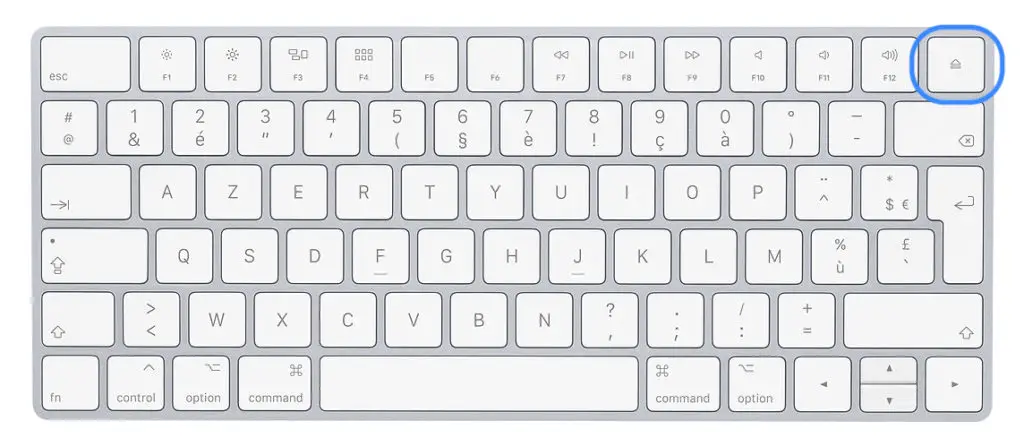
It is important to well nettoyer et disinfect your Macbook keyboard. But not just any old way, at the risk ofdamage certain keys on your keyboard. Here are the steps to follow to clean your Macbook Air or Macbook Pro keyboard:
- You can start by turning your computer slightly to let the dirt fall out.
- You can pass compressed air over the keys.
- You can simply wipe it with a wipe impregnated with 70 ° isopropyl alcohol (making sure not to press the buttons too hard). Another disinfectant wipe will also do the trick in order to disinfect the keys.

