Cleaning the fan on your Macbook Pro can be a tricky task when you don't know exactly how to do it. Indeed, as soon as it is hot, the fans of a Macbook Pro computer will start to activate more often. This operation thus serves to keep your Apple device at an adequate temperature for its proper functioning. You must therefore ensure that the ventilation grilles do not become blocked, in which case your Macbook Pro computer will use a lot of energy to cool the device, being very noisy, less efficient and much slower. In this article, you will find the steps to follow in order to clean your Macbook Pro computer fan. Good reading!
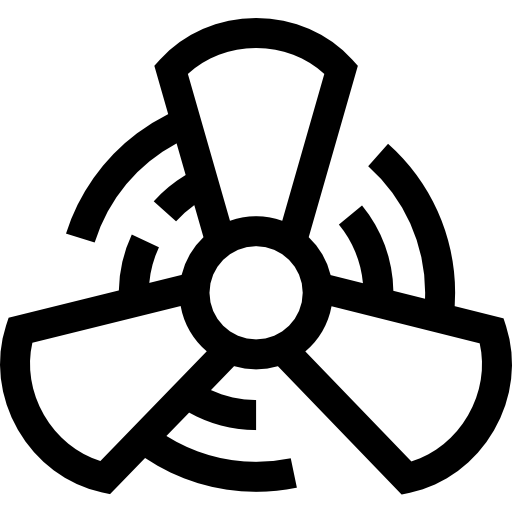
Why clean the fan of a Macbook Pro computer?
If you feel like you want to take the Ventilation grills is obstructed, your Macbook Pro device will work twice as much for cool computer temperature, and so consume a lot of energy while preventing the device from functioning optimally. Indeed, if your Macbook Pro computer can no longer dissipate its own heat, it will become slower and slower et less and less efficient. In the long run, you even risk damage your Macbook Pro computer who will tend to overheat. The CPU frequency is thus reduced, hence the extreme slowness of the Macbook device. Fans also accumulate a lot of dust which can affect the proper functioning of certain electronic components. This is why it is advisable, even imperative, to clean the fan well on your Macbook Pro computer.
Tools for cleaning the fan on a Macbook Pro device
To clean the fan on a Macbook Pro computer, you will need only:
- a Pentalobe 1.2mn
- a cotton swab in order to catch dust
- a Torx T5 to remove the fans
- De-clips in order to avoid short circuits and to be able to unclip the cables and other connectors precisely.
- a fine nozzle for vacuum cleaner in order to properly target the aspiration.
Steps to clean the fan of a Macbook Pro computer
Before you start, you should know that at no time should you use force, at the risk of damaging your Macbook Pro computer. We must carry out the stages with more smoothly. et thoroughness.
- It will be necessary to start open the shell of your Macbook Pro computer: place your Macbook Pro computer on its back and remove the 10 pentalobe screws. Be careful to memorize the order of the latter. This operation is delicate because it is necessary at all costs to avoid breaking the thread.
- Then it will take remove dust from the fans. For that, it will be necessary to dismantle them and to go to vacuum the dust. it will therefore be necessary to remove the three screws of each fan (Torx T5). You do not need to remove the standard small cross screws from the fans.
- Finally take off the protections: it will take off (using unclipers or a very fine knife) the plastic protection which is on the upper part of each fan. You can always glue them back on later.
- You can now manipulate the right fan only but be careful, they are connected to a tablecloth on the side, on which you must especially not pull. You can still lay the fans on their side without having to pull on the cable.
- For the left fan you still need remove 5 connectors. These are the ones that cover the fan. To remove them, all the fan wires will have to be unstuck using a unclip. Once the left fan is free, you can handle it while always paying attention to the cable.
- If the grilles are clogged, you can use the fine-tip vacuum to vacuum up any dust you see on the grates and fans.
- You just have to reassemble your Macbook Pro computer by repeating the steps in reverse order and voila!
We advise you this article in the case where the fan of your Macbook Pro computer does not stop.

