It is possible to put a lock screen wallpaper on an iPhone device by going to the game Settings from your iPhone or directly from the application Photos from your iPhone. A personalized locked screen wallpaper will allow you on the one hand to recognize your phone more easily, by briefly pressing the central button, but also to be able to remember a landscape, a person or a pet at any time of the day. Note that it is also possible to define animated wallpapers or to create collages which gather several photos in order to add them as wallpaper. Thus, you will find in this article the different steps to follow in order to set a lock screen wallpaper on your iPhone device. Good reading!
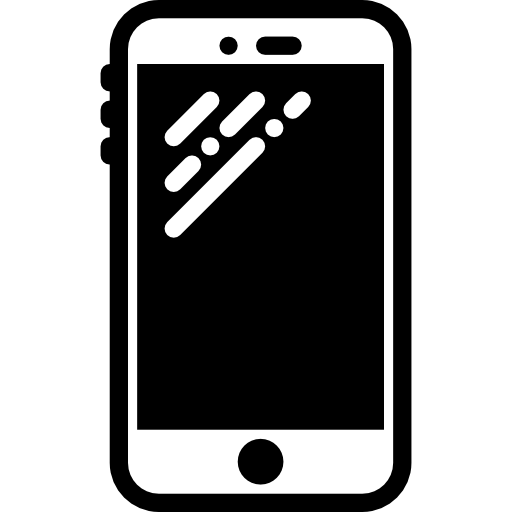
Set a lock screen wallpaper from your iPhone's Settings
To set a wallpaper on your iPhone through the settings of your device, here are the steps to follow:
- Appointment in Part Settings from your iPhone
- Press Wallpaper
- touch Choose a new wallpaper
- Choose the image you want to set as wallpaper
- Crop the image you want to set as wallpaper
- Press To define
- Choose the options you want to set: press Lock screen if you want the image to be set as wallpaper when your device is locked; Press on Homepage if you want the photo to be set as the home screen background, that is, under your apps when the screen is unlocked. You can also press Both if you want to have the same wallpaper for home screen wallpaper and lock screen wallpaper.
Set an iPhone wallpaper directly on the Photos app
Here are the steps to follow in order to choose an iPhone wallpaper directly from the Photos app:
- Go to the app Photos from your iPhone device
- Open the photo you want to set as wallpaper
- Tap the share icon (bottom left of the photo you want to set as wallpaper)
- Swipe down on your screen
- Press Use as wallpaper
- Adjust the perspective
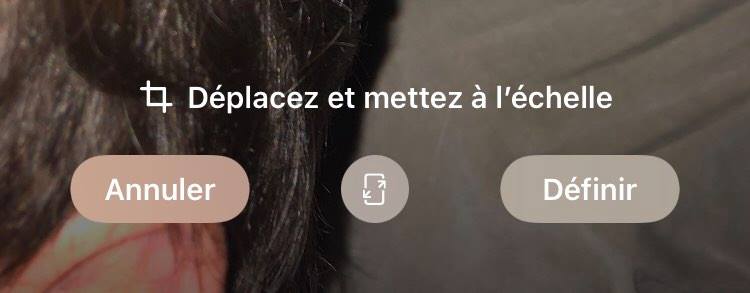
- Press To define
- Choose your wallpaper options, whether it is thehomepage, thelocked screen or both.

