It is quite possible toactivate dark mode on the app Snapchat directly from your iPhone device. Indeed, it is proven that this change of appearance fatigue your eyes less, as they will be less exposed to aggressive white light of your iPhone screen. Be aware, however, that it is possible to adjust the brightness of your iOS device to suit your needs. Thus, you will find in this article the different steps to follow in order toactivate le Dark Mode application Snapchat on your iPhone. Good reading!
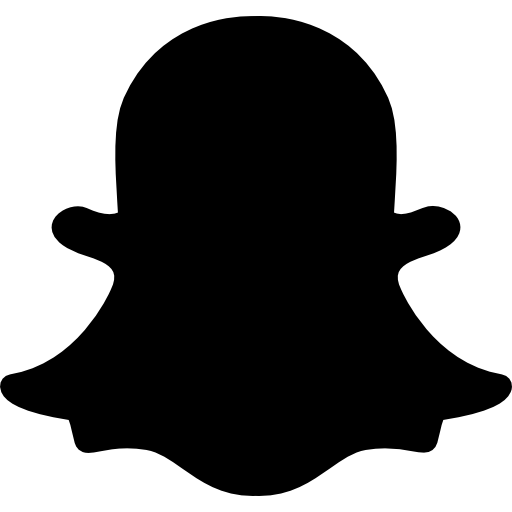
Why use Dark Mode on your iPhone apps?
You will no doubt have noticed that many applications now offer a dark modeas an Facebook, Instagram, Twitter…. the dark mode is good less aggressive for your eyes than the white light initially offered. Indeed, you will feel less eye strain and you'll have less trouble looking at your iPhone screen, especially when you're in dark rooms. Indeed, the dark mode emits less blue light, this famous light which is very bad when you want to fall asleep for example. In addition, the dark mode provides deep blacks on phones withOLED screen and also allowssave battery from your device iOS. Indeed, the less light there is, the more energy is saved.
The steps to follow in order to activate the dark mode on the Snapchat app?
here's how put dark mode on the app Snapchat from your iPhone device:
- Open the application Snapchat directly from your iPhone device
- Go to your profile Snapchat
- Enter the Settings (by pressing the small cogwheel which is located in the upper right corner of your iPhone screen)
- Swipe down on your iPhone screen, and then tap App appearance
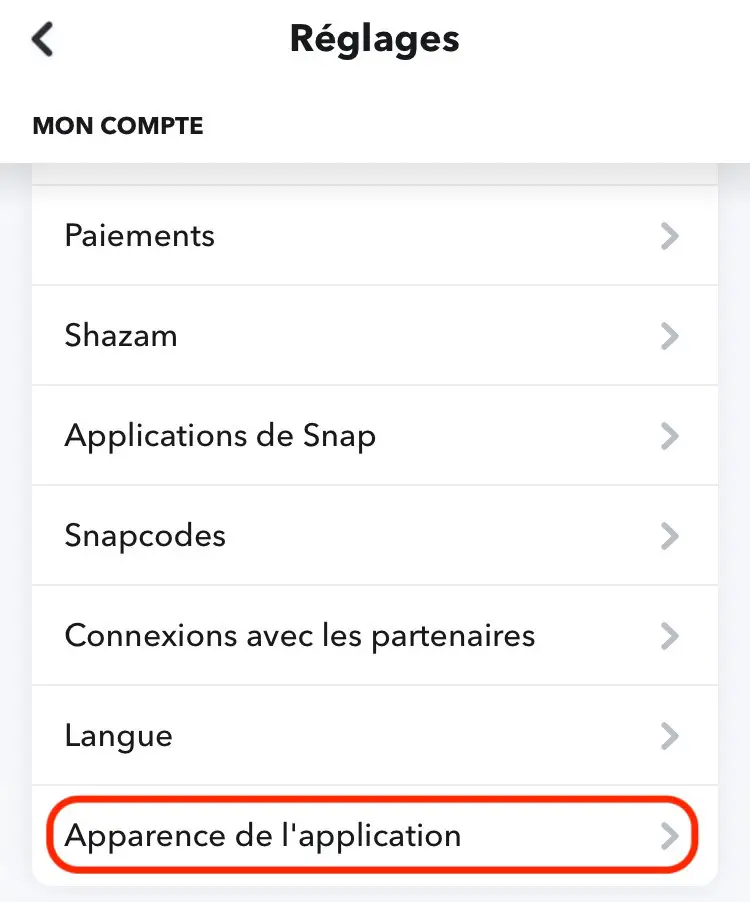
- Press Still dark in case you have selected the light theme for your iPhone, otherwise, if the dark theme is already enabled on your iPhone, you will need to press Same as the system
The trick is played, you have now applied the dark mode on the app Snapchat your iPhone, and your eyes and your iPhone battery will thank you!

