You may be wondering how put the flash on the app TikTok from your iPhone device. Indeed, if you use the famous social network when you are in a too dark place, you do not put all the chances on your side to acquire new subscribers. Your videos need to be clear and enjoyable to watch. However, it is not always easy to understand how to activate the flash option on the application. TikTok. This is why we propose in this article the different steps to follow in order to put the flash on the application TikTok from your iPhone device as well as the steps to follow in order to flip the camera of your iPhone on TikTok. Good reading!
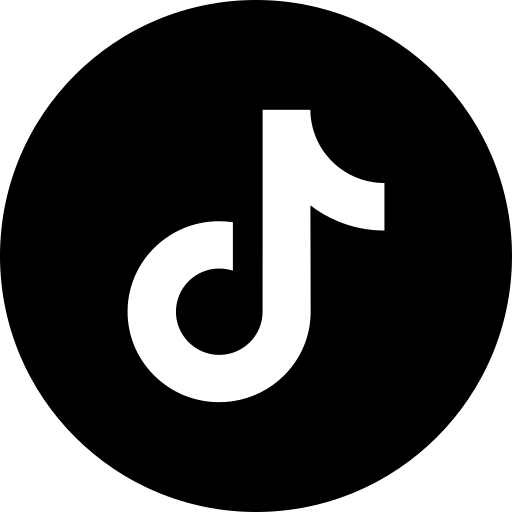
Steps to return your iPhone's camera to TikTok
It will all depend on the effect you want to give your video, but be aware that you can use the front camera like the camera which is on the other side of your iPhone device. Here are the steps to follow in order to return your iPhone's camera to the app TikTok:
- Open the application TikTok on your iPhone device
- Start a video creation
- Press Returns (the button is located at the top right of your iPhone screen)
This will cause the camera to change direction.
Steps to put the flash on the TikTok app on an iPhone
Here are the different steps to follow in order to activate the flash on the application TikTok While recording video from your iPhone device:
- Open the application TikTok on your iPhone device
- Press the center button + of the app TikTok to create a new video

- Then press Flash to activate the light (you will only have to press a second time on Flash in order to turn it off)
You will find in this article the different steps to follow in order to start a Live on the famous social network TikTok.
The steps to follow in order to add the Zoom effect on TikTok
It is also possible to zoom then zoom out, all while recording your video on the famous social network. Here are the steps to follow in order to add theZoom effect on TikTok:
- Open the application TikTok on your iPhone device
- Press and hold the app's camera
- Move your finger while holding it on your iPhone screen in a specific direction to zoom out and return to the original position if you want to zoom again
Note that it is also possible to zoom then zoom out by spreading or bringing your fingers together, as you would normally do on your iPhone.

