You wonder if it is possible to make a "Screenshot" video of his iPhone screen? The answer is yes. It is quite possible to perform a recording a video with sound, on your Apple device. When you make a screenshot, a frozen image will then be recorded in the album Screenshot of the app Photos from your iPhone. On the other hand, if you want to make a recording of a full video of what's happening on your iPhone screen, it will not be necessary to follow the same steps as for a classic screenshot. Thus, you will find in this article the different steps to follow in order torecord a video of what is happening on your iPhone screen. Good reading!
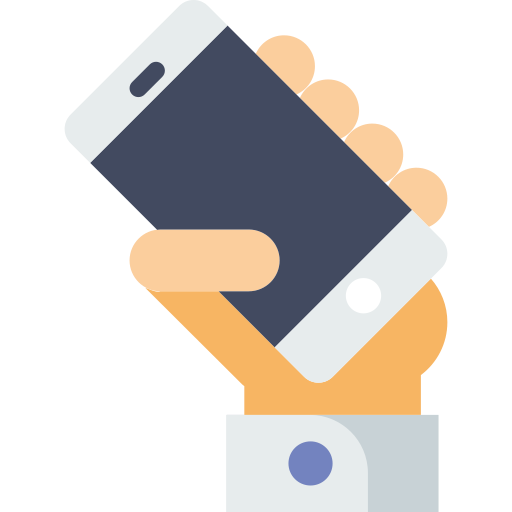
When is it useful to take a video screenshot of your iPhone screen?
Nowadays, many people are looking for help on the internet using tutorials. The tutorials consist of showing the steps to follow in the form of videos, in order to know exactly in which section to go or which button to press. Many instagramers or influencers use this technique of screenshot video in order to show their followers the steps to follow in order to benefit from a particular promo code for example.
In the world of video game, this technique is also very widespread. Video screenshots are then broadcast in order to guide users step by step, something which will be very complicated to write down for example. You can also record your voice on video captures, which will allow you to guide the recipients of this video recording as well as possible.
Before you start making a video recording of your iPhone screen, consider deactivate your notifications so that they don't disrupt your final video. To do this, here are the steps to follow:
- Appointment in Part Settings from your iPhone device
- Press Notifications
- Press Siri suggestions
- Disable notifications from your different apps by dragging the green slider to the left
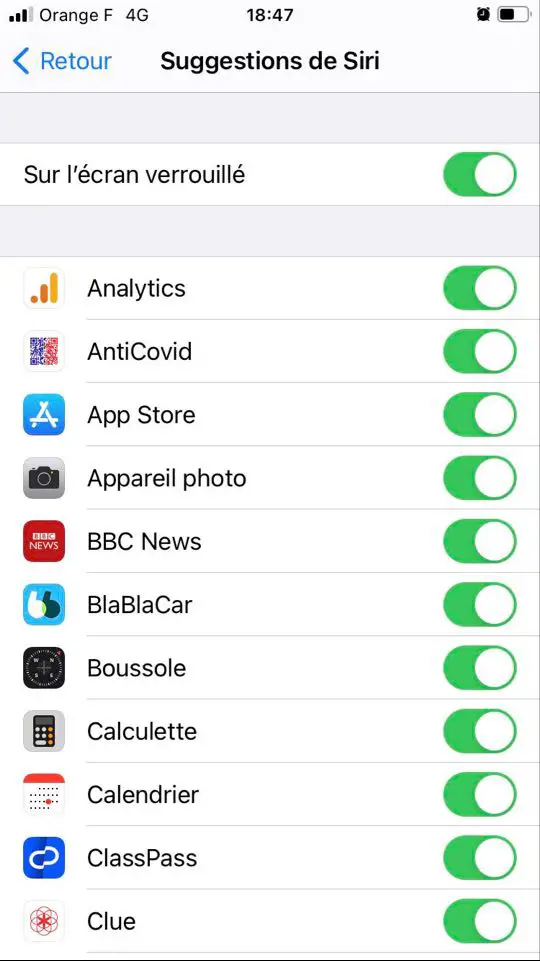
The steps to follow in order to record a video of what is happening on the screen of your iPhone device
- Appointment in Part Settings from your iPhone device
- Enter Center de contrôle
- Press Customize orders
- Check the button Screen recording
- Open the Center de contrôle by swiping your screen from bottom to top
- Press Recording (a circle surrounded by a circle) in order to start the video capture on your iPhone: a three-second countdown is then started
- When the green button turns red, it indicates that recording has started and everything that happens on the screen of your Apple device is then recorded.
- To stop recording video from your iPhone screen, tap the time and choose Stop or go back to the Center de contrôle in order to stop the video recording
It is possible to make a video recording of your iPhone screen with sound Or just without any audio. To activate or deactivate these options, you will need to hold down the button for a long time. Screen recording.

