To take a screenshot on an iPhone device, you must first have identified your phone model. You can already help yourself from the version ofiOS installed on your device to roughly define the model of your Apple device. Indeed, depending on the model, the ways to take a screenshot differ. You will find all your screenshots in the app Photos from your iPhone, in the album Screenshot. Thus, you will find in this article the different steps to follow in order to carry out a screenshot on your iPhone device. Good reading!
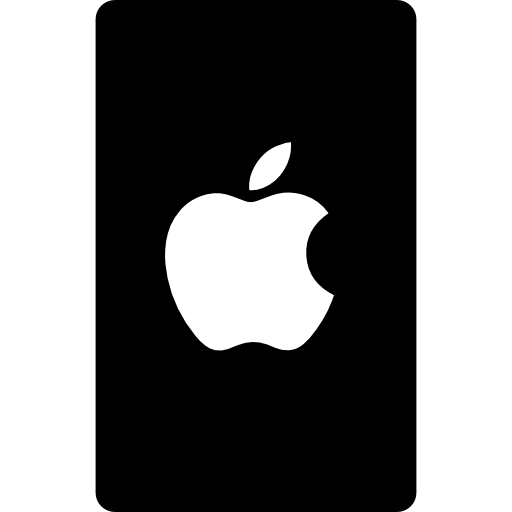
Identify the model of your iPhone device
To identify the model of your iPhone device, all you need to do is locate model number of your device. Here are the steps to follow to find your iPhone model number:
- Appointment in Part Settings from your iPhone
- Go to General
- Enter Information
This will show the model number of your Apple device. Touch the part number so that the model number appears.

The steps to take to take a screenshot on an iPhone
Once you have properly defined the model of your Apple device by following the instructions contained in the first part of this article, you can then carry out your screenshots by following the steps below:
Take a screenshot on iPhone with Face ID
Here are the steps to follow in order to carry out a screenshot with an iPhone device that has the Face ID:
- Simultaneously press the side button as well as on the volume up button
- Quickly release both buttons simultaneously
Take a screenshot on an iPhone with the side button and the Touch ID button
Here are the steps to follow in order to carry out a screenshot with an iPhone device that has the side button and the Touch ID button:
- Simultaneously press the side button as well as on the Touch ID button
- Release both buttons at the same time
Take a screenshot with an iPhone that has the top button and Touch ID button
Here are the steps to follow in order to carry out a screenshot with an iPhone device that has the top button and the Touch ID button:
- Simultaneously press the top button as well as on the Touch ID button
- Release both buttons at once
If your screenshots have been performed correctly, regardless of the model of your iPhone, a thumbnail of the screenshot will then appear for a few seconds at the bottom left of your screen. You can then tap on this thumbnail to open or edit it, or simply swipe it to the left to delete it.
To perform a screenshot without using buttons from your iPhone device, you can go to the Control center of your iPhone then press Screen mirroring.

