It is quite possible to schedule a call transfer on devices iPhone. THE call forwarding allows you to transfer incoming calls from your correspondents to another number (whether it is a landline number or a mobile number). In other words, call forwarding makes it possible to transfer incoming calls initially intended for a given telephone number to another telephone number. This feature can turn out to be very handy, especially if you do not want to be disturbed temporarily or if you are going on vacation and you want your replacement to receive your calls at work, instead of you. It is quite easy to set up the call forwarding feature on a smartphone (or even on a landline). Thus, you will find in this article the steps to follow in order to program a call transfer on your iPhone. Good reading!

How to choose the call forwarding feature on iPhone?
Several options are available to you as to the choice of call forwarding type that you want to configure on your device iPhone. Indeed, you may need different services depending on your situation.
Here are the different types of call forwarding:
Unconditional call transfer
This is a call forwarding that will take place in all cases: if you are on vacation for example, you can choose this option and all incoming calls to your phone will be forwarded to another number.
No-answer call transfer
This is a call forwarding that will take place in the event that you do not answer the incoming call on phone A. Incoming calls will then be automatically forwarded to phone B.
Inaccessibility call forwarding
This is a call forwarding that will take place in the event that phone A is switched off or is in an area outside of network coverage. In this case, the incoming call A will be automatically diverted to phone B.
Busy call transfer
This is a call forwarding which will take place if you are already in communication with another correspondent. If you are already on the line, then incoming call A will automatically be diverted to phone B.
The steps to follow in order to program a call forwarding on iPhone
Here are the steps to follow to set up call forwarding on an iPhone device:
- Appointment in Part Settings from your iPhone
- Drag your finger up the screen and tap Phone
- Press Call forwarding
- Activate the feature Call forwarding by swiping the cursor to the right
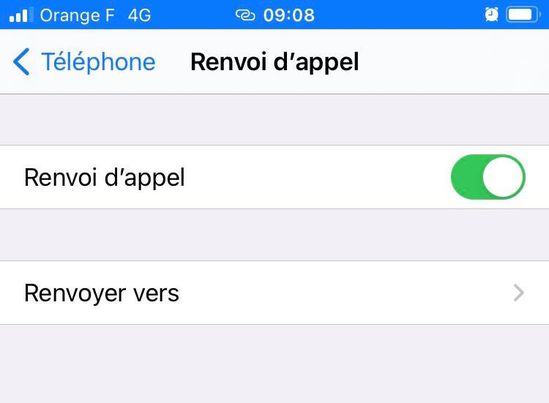
- Enter the number to which you want to forward your incoming calls
- Press Call forwarding (top left) to save the number
How to turn off call forwarding on iPhone
You can deactivate call forwarding at any time, by visiting the Settings from your iPhone. Here are the steps to follow:
- Appointment in Part Settings from your iPhone
- Press Phone
- Select Call forwarding
- Disable the Call forwarding by swiping the green cursor to the left
You will find in this article how to block calls from unknown numbers on your iPhone if you don't want them to be transferred automatically to your second line.

