The different features of iOS allow you to make a group sms on your iPhone device. Indeed, when you wish to contact several people at the same time on the same subject and send them all the same information, it will then be necessary to opt for the group message (a message to several recipients). Starting a group chat has never been easier! If your interlocutors all have an iPhone, then you can all exchange your messages on the same group. On the other hand, if one of the recipients does not have an iPhone, he will receive the messages individually, in the form of SMS or MMS. He will also have to respond by manually adding each recipient. It will be possible to block messages group on your iPhone anytime. So, in this article, you will find how to write a collective message from your iPhone. Good reading!
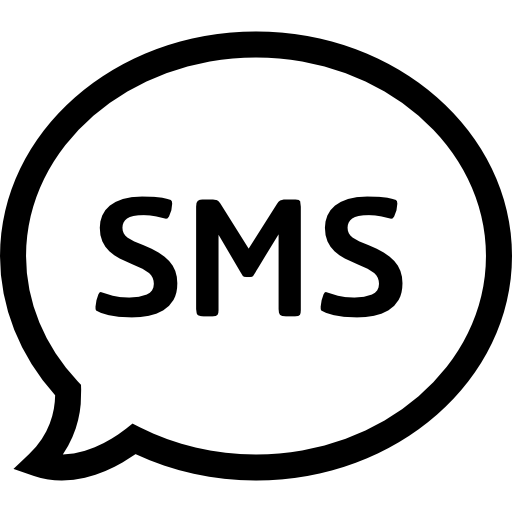
What is a collective message?
Un collective message, otherwise called group message, will therefore allow you, as its name suggests, to chat with several contacts at the same time on a same group. From your iPhone device, you can therefore send three types of group messages:
- Bulk iMessage
- Group SMS
- Group MMS
Indeed, depending on your settings and some settings, the app Messages will automatically choose a type of group message to send. For example, if you and all members of the message group all have an iPhone device and iMessage is activated on all devices, the type of collective message sent will be in the form of iMessage. These messages will appear as a blue color bubble. All the participants in the group will thus be able to exchange media files but also share your position with the group.
On the other hand, if members of the group do not have an iPhone device (and therefore no iMessage), they will receive the grouped message in the form of SMS or MMS. The messages will therefore appear as green color bubbles. If the message is sent as a Group MMS, all group members will be able to send and receive video files or alternatively photo files. All participants will also be able to see the responses of other participants. On the other hand, if the group message is sent as a Collective SMS, media files will not be supported and the members of the group do not will not be able to see responses from group participants.
The steps to follow in order to write a group sms on an iPhone
Here is the procedure to follow in order to start a group conversation in the form of SMS from a iPhone:
- Open Tell us a little more about your project? directly on your iPhone
- Press Write
- Enter the names of the contacts you want to add to the collective SMS
- Press Add +
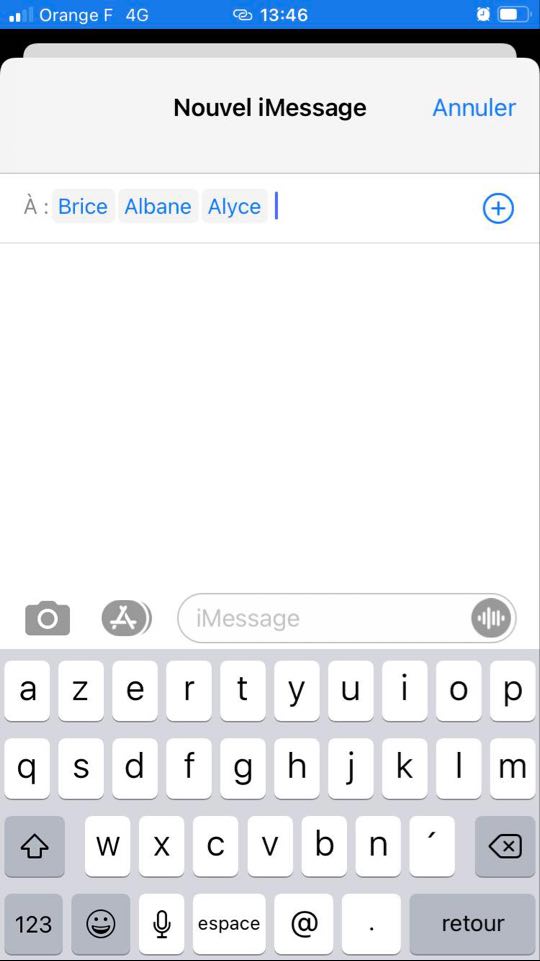
- Write your message
- Press Send

