It can be useful to make a programmed message on your iPhone in the event that you are overworked, you sometimes forget to wish a friend's birthday, an important date that deserves an imperative message… Program a message with the system iOS is not possible at the base. However, be aware that there is a way that allows you toanticipate entering your message and from schedule the shipment. Good news therefore, since the recipients will receive it on D-Day, as planned. So it comes down to the same thing as scheduling a message to be sent from your iPhone. You will find in this article the different steps to follow. Good reading!
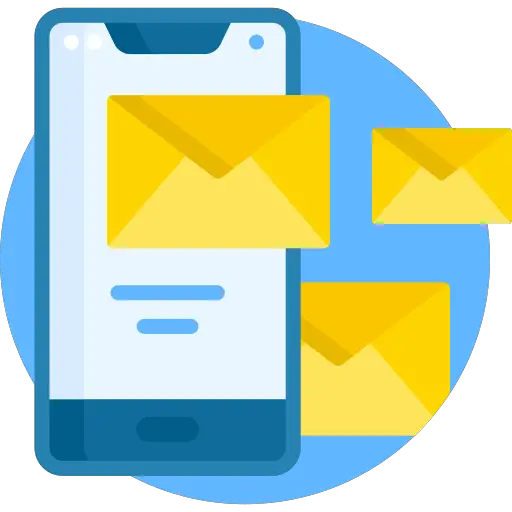
Schedule the sending of your messages via a dedicated application
To be able to program the sending of your messages on your iPhone using the application Scheduled SMS. This application is available on theApp Store.
You will need to register the recipient's number as well as the date on which you want to send your sms. The app will send you a system notification on d-day. If you want to benefit from automatic sending and schedule your messages on your iPhone, without any intervention on your part, the application will store the scheduled messages before sending them at the desired time.
This service will be billed and requires a subscription. Please note, your messages will be sent by a number different from yours, do not forget to sign your sms so that the recipient can identify you.
Apple's Phone Shortcuts app lets you make a scheduled message on iPhone
Apple's Phone Shortcuts app lets you create an automation and send your scheduled messages to your iPhone.
You can download for free shortcuts for iPhone, from the App Store. Here are the steps to follow in order to schedule the sending of your messages:
- Open the application shortcuts
- Go to the tab Automate
- Create personal automation
- Choose "time of day"
- Add an action
- Validate "send message"
- Enter your messages to schedule on your iPhone
- Select the recipient (s)
- Confirm by pressing OK
You have now been able to program your sending of messages on your iPhone, however, remember to deactivate the script so that it is not sent repeatedly.
If you want to delete your script in shortcuts, go to the tab Automate and slide your finger across the script. You can now press Remove in order to make it disappear.
You will find in this article how to block messages on your iPhone device.

