We may wonder how to do beautiful pictures panoramic à 360 degrés with a device iPhone, when you have never used this mode before. You should know that Apple devices are equipped with several features as amazing as they are effective, which will allow you to configure certain settings in order to take a successful shot depending on the type of photos (portrait, landscape, panorama, selfie, etc.). No need, therefore, to download a third-party application, since the panoramic mode is integrated directly into the camera of your iPhone. Thus, you will find in this article the different steps to follow in order to capture a photo in panoramic mode with an iPhone device. Good reading!
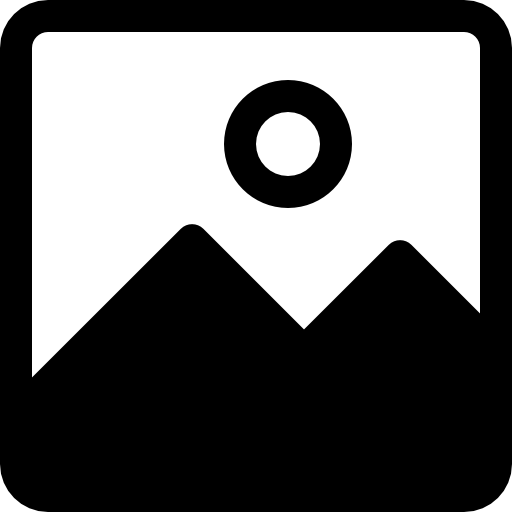
What is the panoramic mode of the iPhone for?
Classic photos do not allow capture the whole of a landscape, whether in portrait mode or in landscape mode. You will always be missing part of the photo, which can be very frustrating when you want to capture the full beauty of the landscape in front of you. It is therefore at this moment that the panoramic mode of your iPhone has its role to play: the panoramic mode will offer you the possibility of capture very wide images, which will integrate the whole landscape that you want to take a picture of.
Steps to take panoramic photos on iPhone device
There is nothing easier than changing photo mode on an iPhone device. Here are the steps to follow in order to take panoramic photos:
- Open the app Photos directly on your iPhone
- Swipe your screen to the left, swiping through the different modes until you find the panoramic mode called PANO on your iPhone
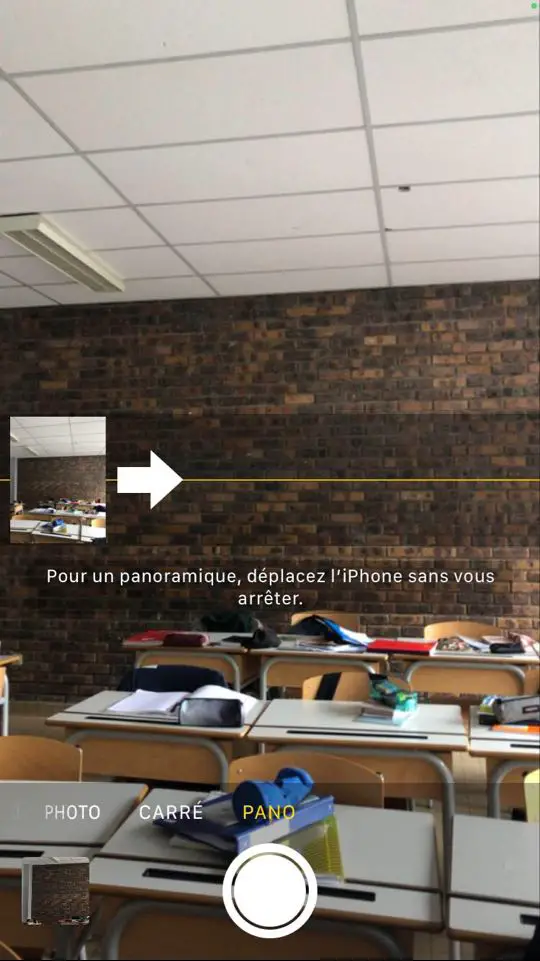
- Let's take the example of this class photo, and let's admit that we would like to take a photo of it in its entirety (from the tables on the left to the tables on the right): we will have to drag the cursor (the white arrow) from the left to the right, moving as little as possible and at a steady speed. The yellow bar will allow you tooptimize the horizontality of your image and thus avoid level errors.
- You have the choice to stop your panoramic capture whenever you want (by pressing the central capture button), or to wait for the white arrow to reach the end of the yellow line, which will correspond to approximately 180 °.
It is possible to change the direction of movement of your iPhone. To do this, it will take double-tap the white arrow. When the arrow has changed direction, you will then only have to move your iPhone device from right to left in order to achieve your diaporama. Throughout your panoramic photo capture, the stability must be done in order to avoid any distortion of the final image.
This Article may interest you in case you want to keep a memory of your panoramic landscapes captured using your iPhone. You will find the different methods available to you in order toprint photos in panorama mode, on different media (simple photo, poster, wood, glass, etc.)
Mistake : Contact form not found!

