Wondering how to send photos from PC to your iPhone device? There is nothing more simple. In fact, when you change your mobile phone, it is important to be able to keep your old memories on your phone despite everything, in particular to personalize your wallpaper or to add photos to your records. contacts. Transferring photos from your computer to iPhone is a completely free. You will of course be able to import a selection of photos or an entire folder. So, in this article, you will find the steps to send photos from PC to iPhone for free. Good reading!
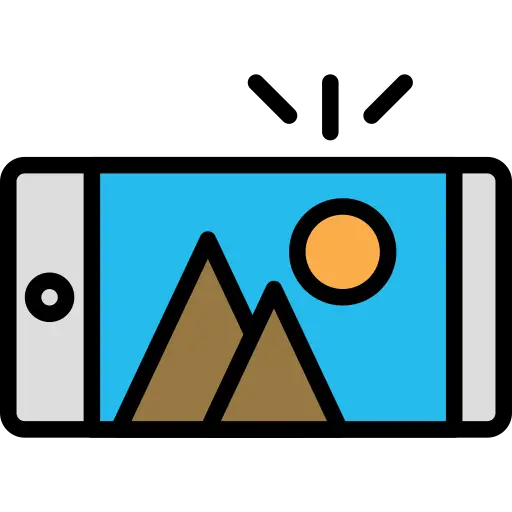
Transfer Photos from Computer to iPhone for Free with iTunes
You can use the software iTunes in order to transfer files between your PC and your iPhone. Here are the steps to follow:
- Connect your iPhone to your computer using the cable provided when purchasing your mobile (if you no longer have the USB cable you can connect your iPhone using a connection Wi-Fi)
- Open the application iTunes on your computer
- Press Apparatus (which is at the top left of the window iTunes)
- Press File Sharing
- Choose the app on your iPhone to or from which you want to transfer your photos
- Press Add
- Choose the photos to transfer and then press again Add
The photos are now saved on your iPhone device, in your selected app.
Send Photos from PC to iPhone Using iCloud
You can transfer your photos from PC to iPhone using iCloud. it is necessary to make a safeguard iCloud on his iPhone upstream. No need to connect your phone to your computer when you pass by iCloud to transfer your photos because the manipulation takes place on the Internet. You have the right to 5Go free space in the Cloud. Beyond this limit, you can buy morestorage space if necessary.
Here are the steps to follow in order to transfer your photos from your computer to your iPhone using the storage space. iCloud:
- Visit iCloud.com
- Enter your Apple ID as well as your mot de passe
- Select the photos you want to transfer to your iPhone by holding down the key. Ctrl which will allow you to make a multiple selection if you want to select certain photos
- Click on the icon iCloud in the shape of a cloud which is at the top right
All your selected files will then be transferred from your PC to your iPhone.

