It is quite possible tosend GIFs on the app Snapchat from your iPhone device. Indeed, recently, the application offers the possibility of sending GIF, which will allow you to react in moving image, with humor or not, to certain messages from your interlocutors. the GIF being very popular on all current social networks, as it reflects the reality of certain situations, you are certainly wondering how to use them within the famous app Snapchat. So you will find in this article how to send GIFs directly by message on Snapchat or how embed a GIF in a snap on Snapchat. You can also add these snaps to your story Snapchat. Good reading!
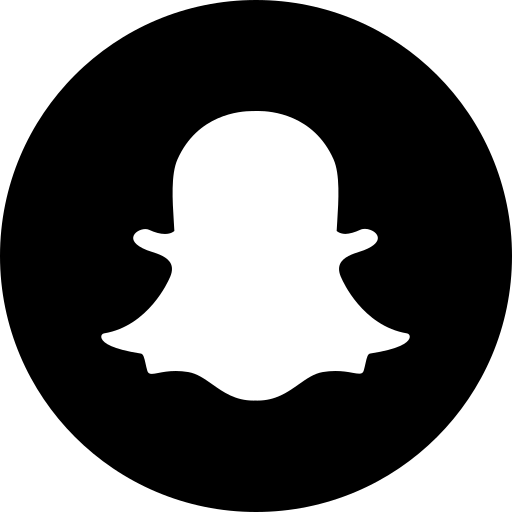
Embed a GIF in a snap on the Snapchat app
You certainly know the location of the famous stickers on the app Snapchat. Well know that the GIF are ultimately nothing more than stickers in action, in motion: this is why you will find these directly from the stickers button. Here are the steps to follow in order toadd a GIF to your snap:
- Open the application Snapchat on your iPhone device
- Take the photo you want to snap
- Once your photo is in the box, tap on the stickers icon which is located in the third place of the row of options, on the right side of your screen
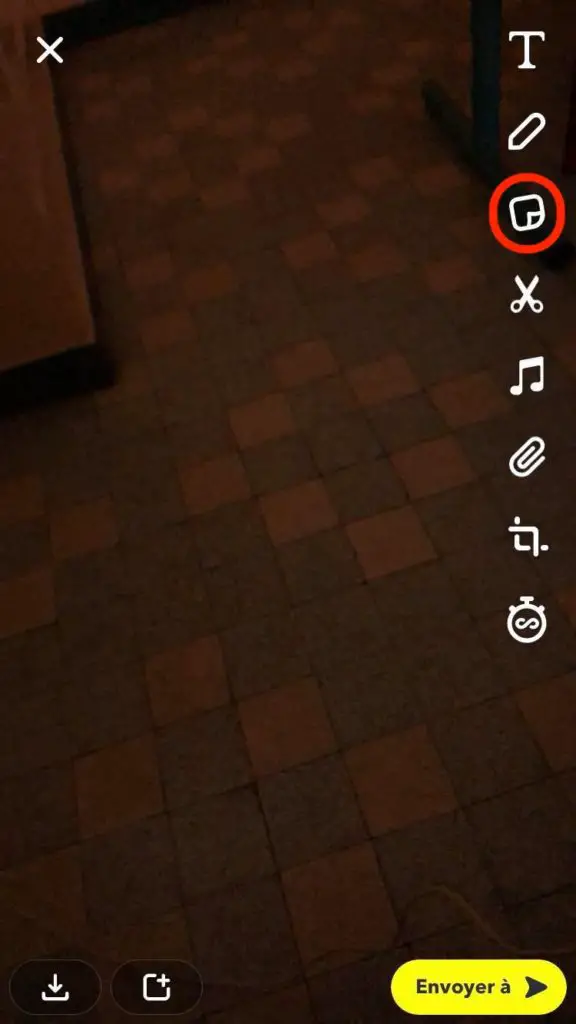
- Now press the square on which the acronym is written GIF (it is also possible to directly search for this acronym in the search bar if it does not automatically appear on your iPhone screen)
- Now that the set of GIF available are displayed on your iPhone screen, you can select the GIF that you want to appear on your snap: know that it is possible to display the GIF according to a Thème very specific; you just have to type the name of this theme in the search bar
- Finally position your GIF as you wish on your snap: you can shrink,enlarge, move, return... just like you would on a story Instagram. You can also embed text, a clock, sticker or even a second GIF. You can also add as many GIF as you want on your snap. The possibilities are endless in terms of personalization of your snap
- You just have to choose if you want to send your snap including one or more GIF en private, to certain well-defined users or to the add in story Snapchat
Send GIF Directly by Message on Snapchat on iPhone
If only the GIF interests you, and your iPhone keyboard does not include the category GIF, then you will have to take a photo of a black background (you just have to put your finger in front of the lens of your iPhone) then repeat the steps you may have followed in the previous part. Thus, your interlocutor will only receive the GIF in question, without a background photo, since it will be a solid black background.
Once your GIF is found and configured for sending, you can send it to your friend in question by pressing Send to, and selecting your recipients. Indeed, the list of your friends will appear on the screen of your iPhone and you will only have to select the people with whom you want to share your GIF. Once your friends have been selected, press the icon Send, then voila.
It will also be possible to publish your GIF as a story Snapchat, which will be visible to all of your subscribers. If you want to find a GIF exchanged with a user Snapchat, you can then go to theconversation history of the application.

