You can absolutely remove vibrations du keyboard on your iPhone if these bother you. Indeed, a keyboard that vibrates while typing can sometimes be unpleasant for some people. But do not panic, it is quite possible to deactivate the return (feedback) haptic on iPhone devices. The pre-saved iPhone settings are not always to everyone's liking, but be aware that it is also possible to change the theme of your iPhone. Thus, you will find in this article the different methods toactivate as well as deactivate the keyboard vibration when you press the keys on your iPhone to write text. You can either activate and deactivate haptic feedback directly from your iPhone device or through applications download from the App Store. Good reading!
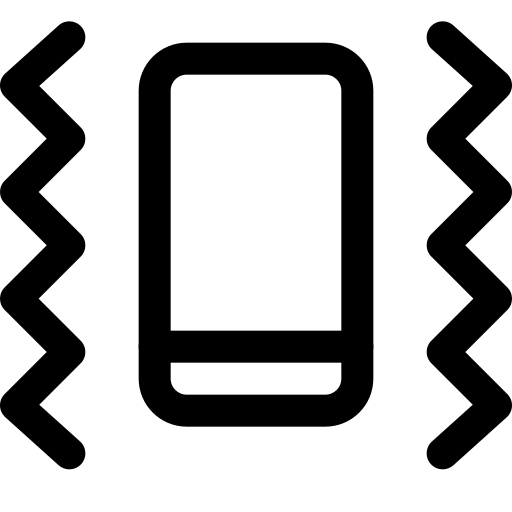
Remove iPhone keyboard vibrations directly from your iPhone
To remove the vibes and consist of of the iPhone keyboard, you will first have to go to the Settings from your iPhone. Here are the steps to follow:
- Open Settings
- Press Sound and vibrations
- Scroll down to the bottom of your iPhone then uncheck Keyboard clicks by moving the green cursor to the left
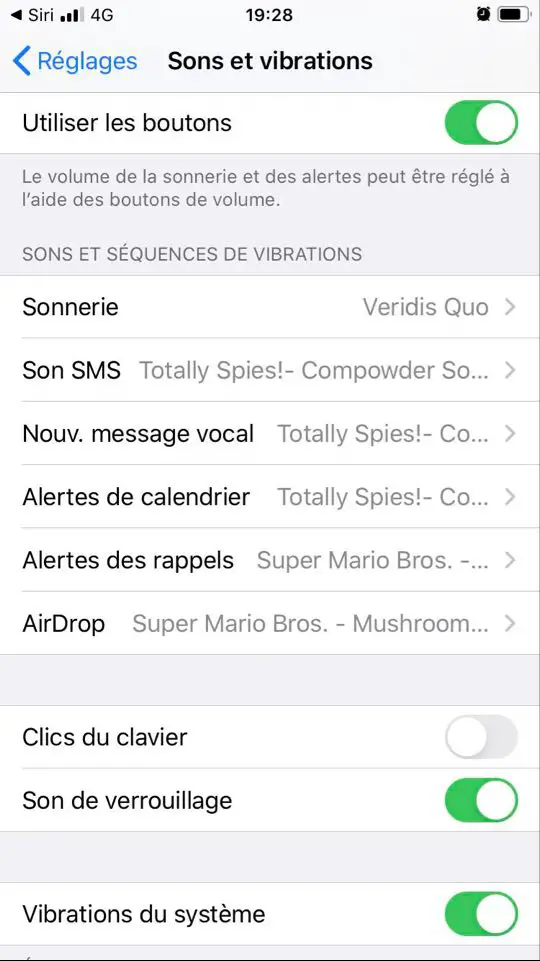
You also have the option of deactivating system vibrations by deactivating this same title. When System vibrations is activated, it will then emit a vibration for the system commands as well as the interactions.
Turn haptic feedback on and off when using a third-party keyboard
You also have the option of download other keyboards on your iPhone, which will give you a wider range of features. We have selected the application for you Gboard, which will allow you, among other things, to further improve the sensitivity of the keys on your iPhone keyboard. Here are the steps to follow in order toactivate as well as deactivate le haptic feedback (the vibration of the iPhone keyboard) with the application Gboard:
- Open the application Gboard
- Appointment in Part Keyboard settings
- Scroll down on your iPhone screen until you find Haptic feedback as you type
- Disable this feature
Normally, you're done: the third-party keyboard on your iPhone device will no longer vibrate when entering text on your device.

