It is possible to connect a bluetooth controller on an iPhone device in order to be able to play mobile versions of famous games such as Fortnite, Genshin Impact, Call Of Duty, Real Racing, Minecraft, Asphalt and many more. Playing with a wireless controller will bring you closer to normal gaming mode, as using a virtual touch keyboard is not ideal for gamers. So you can connect an xbox controller, a joystick Playstation or a controller Nitendo to your Apple device. Thus, you will find in this article the different steps to follow in order to connect a controller Bluetooth on an iPhone device. Good reading!
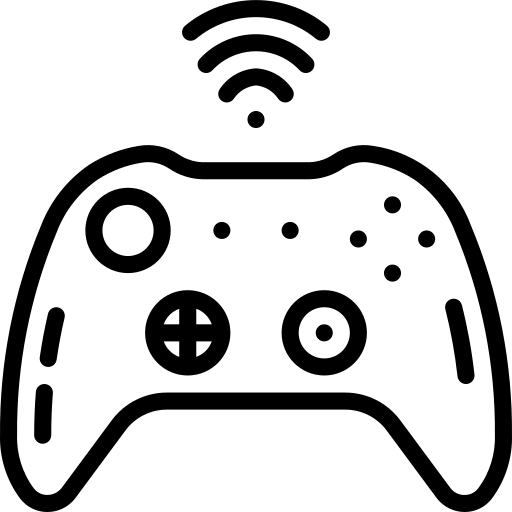
The steps to follow in order to use a controller in Bluetooth mode
You should know that it is now possible to connect a gamepad Xbox ou PS4 to an iPhone device but that was not always the case: indeed, in order to be able to play the mobile version of a video game compatible with the system iOS, it was necessary to have certified controllers. This type of controller was on the one hand difficult to find and on the other hand, it did not satisfy customers in terms of quality andergonomics. Luckily for avid gamers who want to take advantage of the shortest downtime to play, you will now find ps4 controllers as well as Xbox One controllers compatible with iOS and available on the market. You will find below the different steps to follow in order to connect them in Bluetooth on your Apple device.
Connect an Xbox One controller in Bluetooth to an iPhone device
Here are the steps to follow to connect a controller Xbox One in Bluetooth on an iPhone:
- Appointment in Part Settings from your iPhone
- Press Bluetooth
- Activate the Bluetooth option by moving the green slider to the right
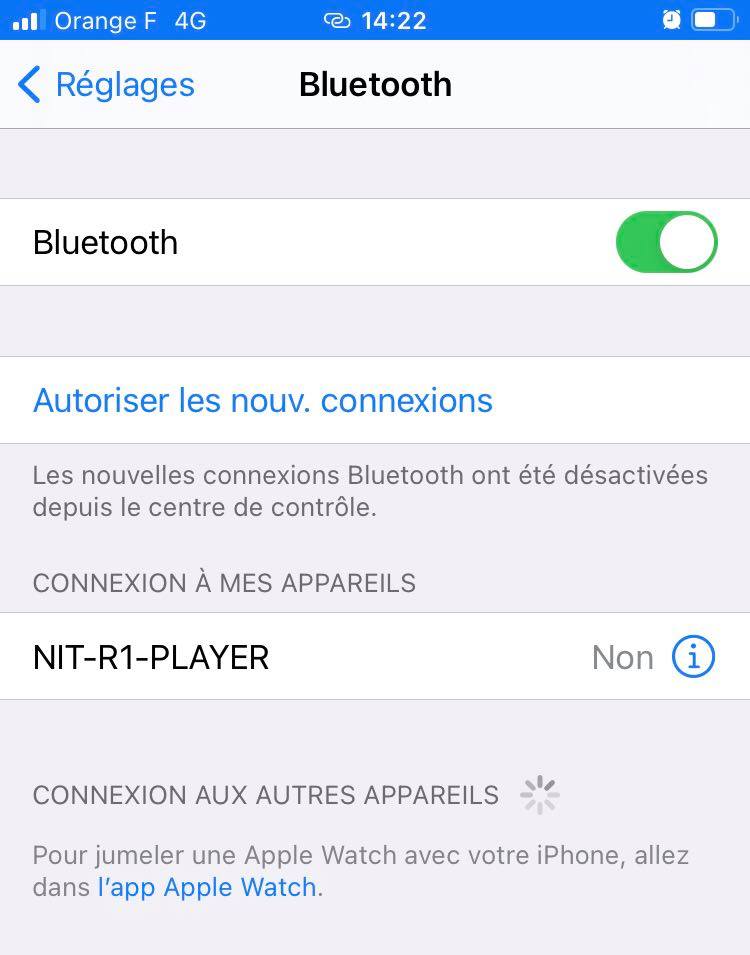
- Turn on your gamepad Xbox One by pressing the symbol Xbox
- Hold the button Connect for 5 seconds in order to switch to pairing
- Your gamepad Xbox One will appear in the list of detected Bluetooth devices: press the name of the controller to connect it to your iPhone device
Connect a Playstation controller in Bluetooth to an iPhone
Here are the steps to follow in order to connect a controller PS4 in Bluetooth on an iPhone device:
- Appointment in Part Settings from your iPhone
- Press Bluetooth
- Activate the Bluetooth option
- Simultaneously hold down the buttons Share and the button Playstation until you flash a light on your gamepad Playstation, to start pairing mode
- Your gamepad Playstation will then appear in the list of detected Bluetooth devices: press the name of the controller, namely Dualshock 4 Wireless Controller in order to connect it to your iPhone device
Thus, thanks to the functionality Bluetooth from your iPhone device, you will be able to play your favorite games available in mobile version. However, be careful with two points: the time you use your iPhone to play video games must be reasonable, at the risk of reducing the lifespan of your Apple device. Then, you have to be aware that the mobile versions of famous video games do not have the same characteristics as those that you can find on a real game console. mobile version, you will face some slowdowns as well as a less elaborate graphics.

