You may need to compress ou resize a photo or an image on your device Macbook. How to do? How? 'Or' What enlarge photos on Mac? How? 'Or' What crop multiple images at the same time on mac? How reduce size of my images under jpeg format? How reduce size of my images under pdf format? Do we need a mac photo compression software specific? Your device Macbook Apple Lossless Audio CODEC (ALAC), does it have competent software or is it necessary download an application for compress photos on Mac in order to be able to send them by email for example? Is there suitable Mac software in order to reduce ou resize la size and weight photos and images? We will see in this article the different options available to you. From osx image resizer, Via mac image batch resizer, imageoptim mac or even image optimizer mac, we will present to you all the photo cropping software that Macbook devices have, whether you need compress images (sometimes several photos at the same time) in format jpeg or in format pdf, resize, reduce ou enlarge photos or even decrease their weight.
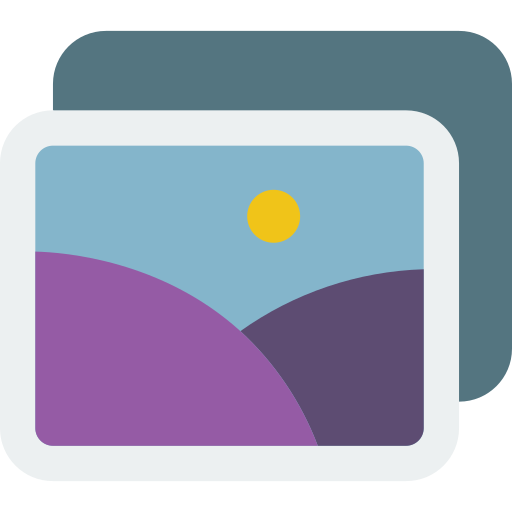
Applications for compressing images and photos
For certain actions, such as sending images or photos by email for example, or publishing images on the web, you will need to compress files. Here is a selection of software to quickly and efficiently compress all your images and photos.
Compress, the fast app to compress photos
The Compress will allow you to compress an image or a photo in just a few seconds and save you space on your hard drive. Thanks to the Compress application:
- You can compress your photos and images to attach them to an email (without the file being too large)
- You can compress your photos and images to publish content on the internet (on a site for example)
- You can compress multiple photos and images simultaneously, in just one action.
to use the application Compress, you will simply have to adjust the degree of compression of your images or photos by moving the slider. It's very easy: the more you move the cursor to the right, the more the image will be compressed (it will be much less heavy and will take much less space on the hard disk). We recommend that you use the'Zoom preview in order to test the quality of your photo or image (compression should not have lost the quality of your document). In addition, the application Compress allows you to process multiple images and photos at the same time, with just one click, which can be very useful when you have multiple images and photos to compress!
OSX Image Resizer, the efficient software for batch resizing your images
This application is very convenient for compress ou resize several images or photos at once (this software allows you to resize 10000 images or photos at once!) The JPEG format offers you a adjustable image compression level, at your convenience. With this software, you will be able to:
- Resize your images or photos proportionally to the width
- Resize your images or photos proportionally to height
- Resize your images or photos proportionally to fit a box (dimensions imposed by a site for example)
- Absolutely resize your images or photos
MacOS Batch Image Resizer, the fast application to compress or change the size of your photos
Very easy to use, the software macOS Batch Image Resizer will allow you to open images or photos of different formats (JPEG, GIF, PNG, TIFF, TGA…). The software offers you a backup of your photos so that you can edit them without regrets. The advantage of this application is that it is very performances and allows you to change the size of your images or photos in a fraction of seconds.
Image Optimizer Mac, the perfect application to resize images and publish them on the internet
This software will allow you to resize ou compress your images and photos so that they are compatible with certain requirements: publish photos or images on the websites for example ! In addition, the application is very easy to use, very intuitive: you just have to drag the images onto the window and make your modifications.
downloading software to your Macbook often requires it to be plugged in. If you have problems with the charging your Apple device, we advise you this article.
How to reduce or increase the size of a file (image, document, photo ...)
If your file (image, photo, document ..) is too large, you can reduce the space occupied by the file of an image or a photo on your Macbook. To do so, you must go to the application Preview on your Mac and then open the image or photo you want to edit. Here are the steps to follow:
- Select the tab Tools then the tab Adjust size. You can now click on the tab Sample image again.
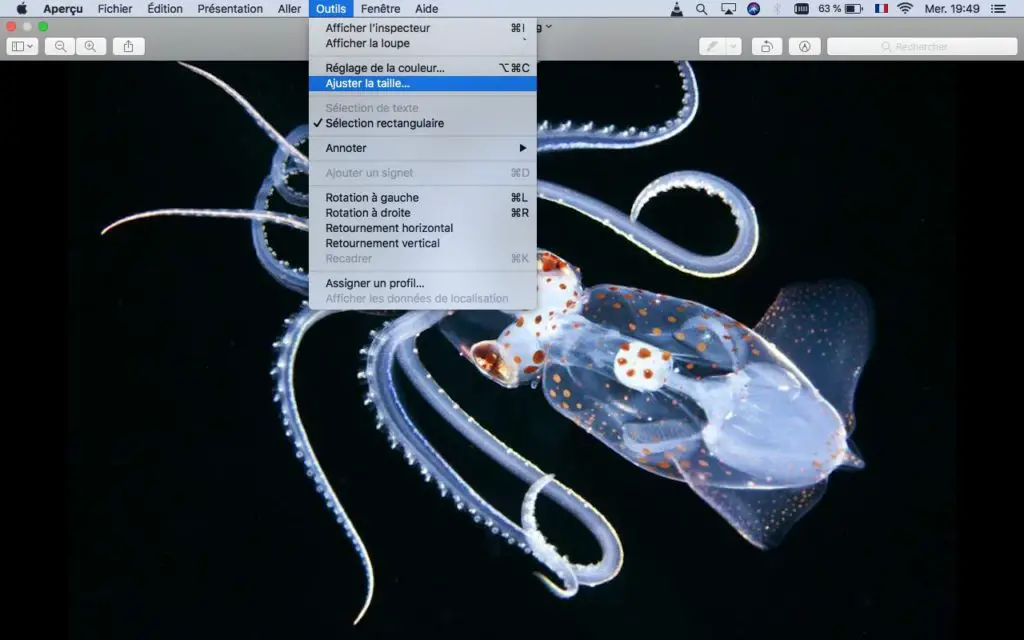
- You now have the possibility to enter a value lower than the original one in the field Resolution.
If you want to process several images and photos at the same time, it is possible: you just have to make sure that the images are all in one and the same window. You will then have to select them all in the sidebar of the window and repeat the action explained above: select the tab Tools then the tab Adjust size.
How to change the dimensions of a photo or image on Macbook
Here are the steps if you want to change the dimensions of a photo or image on your Macbook device:
- Open your photo or picture in the app Preview. The annotation toolbar may not appear by default. To display it, click on the button Show annotation toolbar. You can now select the tab Adjust size.
- It is now possible to modify the original values of your image or your photo. To do so, you just have to enter the values that you want in the height fields et width. You can also opt to go through the local menu and cchoose the size of your photo or image directly from this menu.
- Choose the option percent »In the pop-up menu (width and height fields) and enter the percentage of the width and height fields in order to resize the image using a percentage.
- If you want the picture retains its original proportions, it is possible to select the tab Proportional scale in order to interconnect your actions: if you modify either the height or the width, the other value will change according to the new data entered so that the image keeps its original proportions (and that it is not too " crushed ”,“ enlarged ”or“ flattened ”). It is therefore normal that you find an image height or width smaller than expected in the event that you have gone through a size selection from the local menu. This will be a respect of the proportions of the image so that the latter is not deformed.
- Uncheck the box Sample image again before any change in width or height if you want to reduce the dimensions of your photo or image without losing details.
If you want resize multiple images or photos in one action, it is possible: you just have to make sure that the images are all in one and the same window. You will then have to select them all in the sidebar of the window select the tab Tools then the tab Adjust size.
How to rotate or flip an image on Macbook?
To rotate an image on Macbook, it's very simple: just open your image or photo in the app Preview. Here are the steps to follow to edit your document:
- To flip an image: Select tab Tools then click on the tab Horizontal turning or the tab Vertical flip depending on which direction you want to rotate your image or photo.
- To rotate an image: Simply select image or photo to edit and click on the photo preview with a arrow (left arrow or right arrow depending on the direction in which you want to rotate your photo or image). You also have the option of using the touch Bar. With each click, your image rotates. It's up to you to stop when the image arrives at the position that suits you.
If you want rotate multiple images or photos in one action, it is possible: you just have to make sure that the images are all in one and the same window and then select the tab Presentation, then the tab Thumbnails. Select all your images and photos to rotate in the window sidebar and now select the tab Tools to end up clicking on the button Rotation ou flipping.

