You wonder how change the language on the keyboard from your device iPhone? There is nothing more simple. In fact, you just need to add a keyboard in your iPhone settings. So you can exchange language as you wish, and thus be able to benefit from symbols specific to the chosen language. Note that it will also be possible to change keyboard layout on your iPhone, so you can use it in the way that best suits your needs. Although it is difficult to personalize an iPhone device, due to the theme imposed by the system iOS, you will still have some liberties available to you as to the settings of the keyboard of the latter. If your touch screen ever stops responding or does not work optimally, be aware that it will also be possible to connect your iPhone device to an external keyboard.
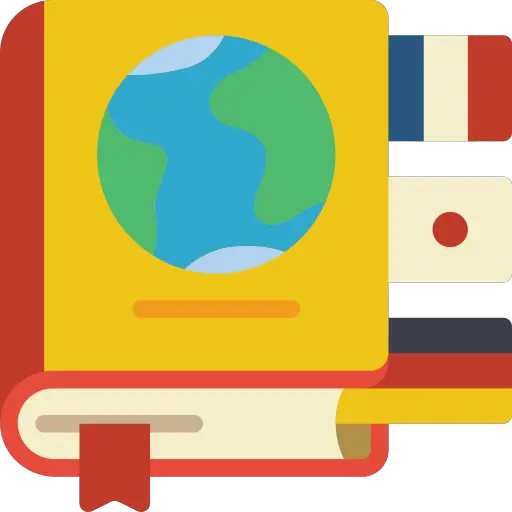
The steps to follow in order to change the language of an iPhone keyboard
Here are the steps to follow in order to change the language of your iPhone keyboard:
- Appointment in Part Settings from your iPhone
- Press General
- Press Keyboard
- Press Add a keyboard
- Select the keyboard of your choice from the list that will appear on your iPhone screen: you can add as many keyboards as you wish. When adding another keyboard for a new language, it will be automatically added to the list Preferred language order. It is then quite possible to reorganize this list.
Remove a keyboard for a language
It will of course be possible to delete a keyboard that you do not use. Here are the steps to follow:
- Appointment in Part Settings from your iPhone
- Press General
- Press Keyboard
- Press Edit
- Tap the stop sign icon next to the keyboard you want to clear
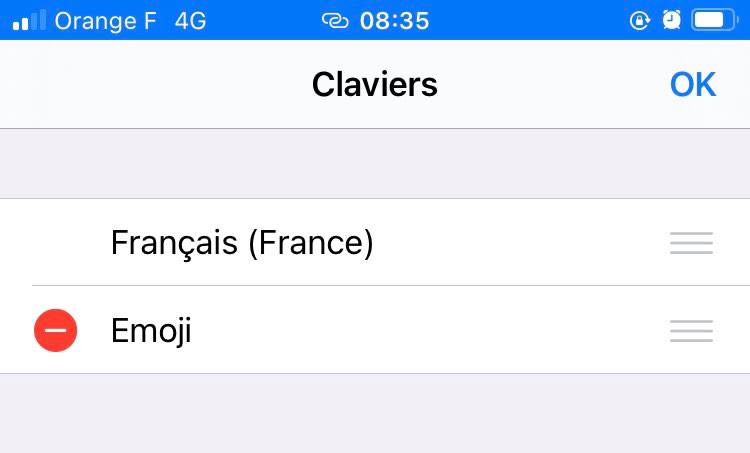
- Press OK

