Change the wallpaper of his iPhone is an action that will take you just a few seconds. Note that it is also possible to create live wallpapers for iPhone devices. Be careful, however, to select the image that you want to add to the background of your device: for it to appear in full, you will have to select a certain format image. For example, it is very complicated toadd a photo in landscape format as wallpaper, although it is not entirely impossible. Thus, you will find in this article the different steps to follow in order to change the wallpaper of an iPhone device. Good reading!
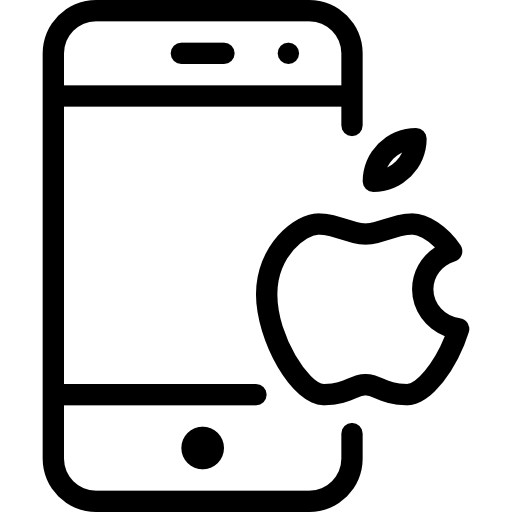
The steps to follow to change the wallpaper of your iPhone
Here are the steps to change the image of your iPhone wallpaper:
- Appointment in Part Settings from your iPhone device
- Press Wallpaper
- Press Choose a new wallpaper
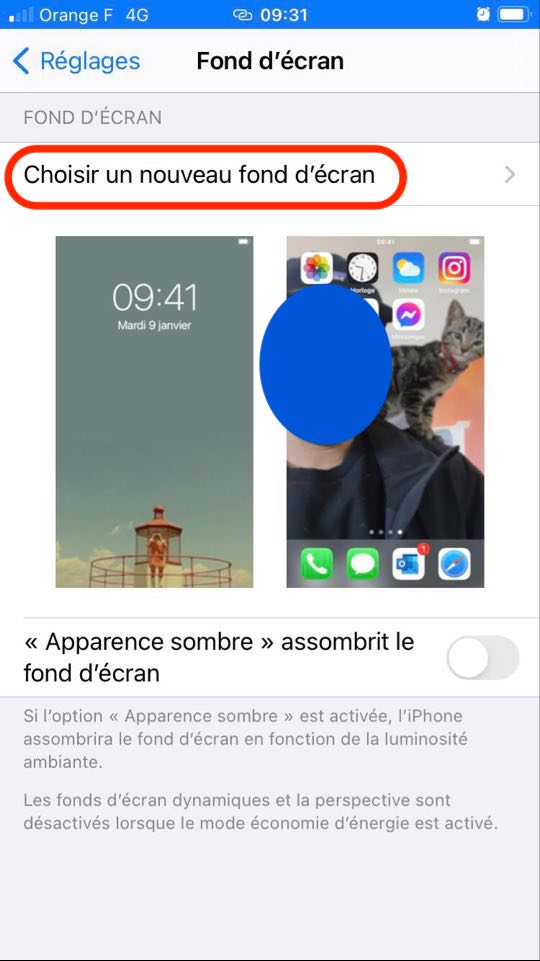
- Select the image you want to add as your iPhone wallpaper; several categories are available to you: Dynamic , Image, Live or one of your own images in the gallery of your app Photos.
- Crop your image to make it perfectly coordinate with the size of your iPhone screen: to do this, drag the image with your fingers as you zoom in and out.
- Press To define: you can then add a different wallpaper for thehomepage (the screen you see when your iPhone device is unlocked, on which your various apps are located) as well as for thelocked screen. You can also press Both so that the wallpaper is the same for thehomepage and for thelocked screen.
If you do not want your wallpaper to move when you orient your iPhone in portrait or landscape mode, then you will have to deactivate the option Perspective. It will be entirely possible to activate the option Dark appearance in order to darken your wallpaper according to the light of your surroundings.

