Some records are more sensitive than others, that's why we may need hide or generate a password for specific files on Macbook. If you decide to hide, you can of course make sure to display the folder in question again. There are even keyboard shortcuts in order to hide or re display the famous dossier. You may also not be able to find the hidden files on your Mac anymore, do not panic, it is of course possible to find hidden files that your Macbook computer contains showing all Mac folders. This article lists the steps to follow in order to hide a folder on Mac (manually and using shortcuts), generate a password for accessing a folder on Mac and also how to find hidden file on Mac (manually and using shortcuts). Good reading!

The different methods to hide a folder on a Mac
You have different opportunities which are available to you in order to hide a folder on your Apple computer. You can do this very well by following the steps on your Macbook device, use keyboard shortcuts or even use software dedicated to hiding folders on Mac. Here are the different ways to hide a folder on Mac:
HIDER2 software to hide folders on Mac
This is a software very well created and a The ease of use unbelievable. In fact, to use it, just drag and drop files or folders in the window of Hider2 in order to make them disappear from Finder. Hider2 (as the name suggests) thus allows disappear from files that only you want to know about. These files or folders will then be visible only in the application window. That is to say that when you hide a file using the software Hider2, you will no longer be able to find it in the Finder, nor with the search tool. In this case, you will have to go inside the application folder Hider2. Once in this folder, you will only have to deactivate the function Hide in order to make the folder in question magically reappear on your Macbook device. When a whole folder is contained in Hider2, you cannot open it within the software itself. This is why it is rather advisable to drag all the files into Hider2 rather than a complete file.
Hide folders on Mac manually
It is quite possible to hide folders on your Macbook computer without having to download any software. To do so, nothing could be simpler: you will need rename the folder or file in question with a dot in front of the name.
Example: .folder name
In order to successfully rename a file or a folder with a dot in front of the name, you will need to perform a few simple steps in order to make the files invisible, precisely visible.
- Launch Onyx (you can use the Mac search tool to find Onyx).
- Then open the Finder then select the tab Settings.
- Click on Various options
- Check the box Various options
- Now tick the box Show hidden files and folders
You can then add a point in front of the names of the files in question. The system will then ask you for confirmation which you must validate. Then all you have to do is uncheck the box again Show hidden files and folders in Onyx.
Shortcuts to hide a folder on Mac
Here the shortcut to use for hide a folder on your Macbook device:
- go to the Finder
- Go to Macintosh HD and simultaneously press the following keys on your integrated keyboard: Command key + Shift key + .
The files will then be hidden.
How to generate a password for a specific folder on Mac
If you want a folder to be kept purely private and password protected on your Macbook, you can. It is even very simple. Here are the steps on how to create a password to protect a folder on your Mac:
- Open the folder Utilities which is in your applications then go to Disk Utility
- Launch the app and choose New image and Image of a folder
- The software will then open a window where you can decide which folder on your Mac you want to protect.
- In Image format, select Readind, writing
- Choose between the two ciphers offered in Image format
- You can now enter the desired password for the protection of your file
How to find a hidden folder on Mac
Here are the steps to follow in order to find a hidden file on Mac:
- Open the Finder
- Go to Macintosh HD and simultaneously press the following keys on your integrated keyboard: Command key + Shift key + .
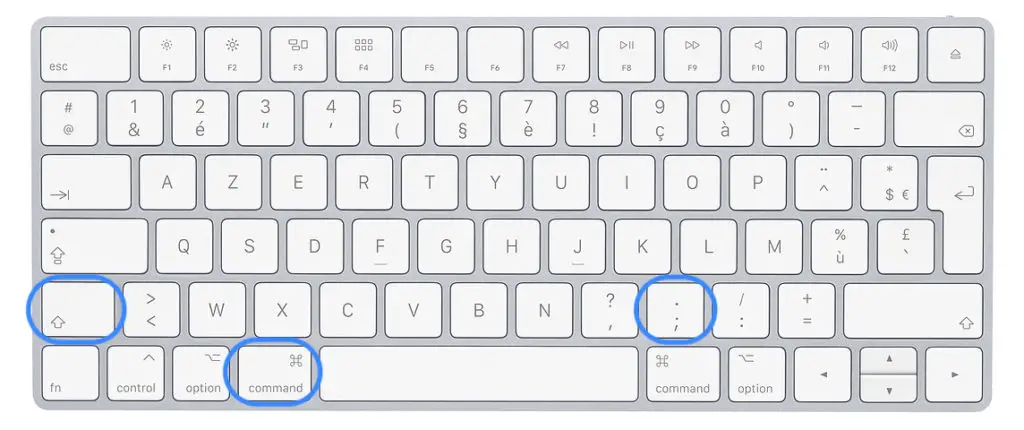
The hidden files will then become visible again.
We advise you this article if you want to know more about the different rshortcuts possible on your Macbook devices.

