If you don't feel like sharing certain photo files, or if someone has access to one or more albums on your iPhone, know that you can hide photos or even lock albums (including L'Masked album). Of course, you can once again have access to these hidden files ou locked on your iPhone, anytime. You can also download apps to hide albums on your iPhone, but you don't necessarily need them. These are simple manipulations directly on your iPhone that will take you just a few minutes. So you will find in this article how to hide photos on your device iPhone et how to lock a folder. Good reading!
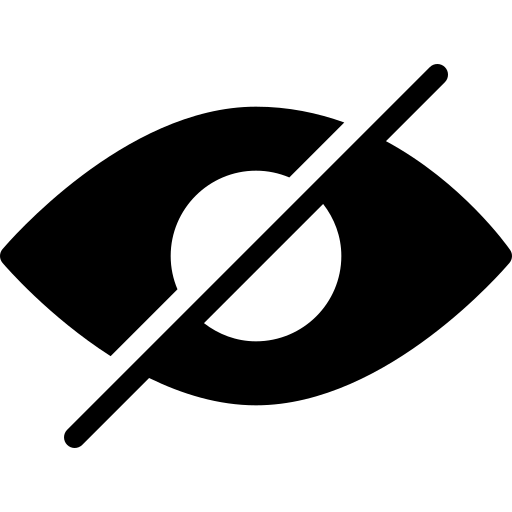
Steps to hide or hide photos on your iPhone device
From the moment you decide to hide photo or video files, these will be moved to a particular album titled the Masked album. Thus, these photo or video files will no longer be visible in your library. The same goes for other albums or the widget photo on the home screen of your iPhone. But what is the album for Masked if we can still consult it? Know that since the iOS 14 system update, you can now deactivate the Hidden album, which is therefore a way of verrouiller. So your photo or video files will completely hidden. Note that it is quite possible to have access to the Hidden album again, even after the latter is deactivated. You will be able to find all the photos or videos files that you have decided to hide by reactivating the Masked album.
Here are the steps to follow in order to hide photo or video files on your iPhone:
- Open the application Photos on your iPhone
- Now choose the photo or video files you want to hide
- Push the button Share
- Press Hide
- You just have to confirm the hiding of the selected photo or video files
How to find hidden photo or video files on iPhone?
When you want to have access to the photos or videos files that you previously hidden again, here are the steps to follow:
- Open the application Photos
- Find Hidden under Utilities
- Choose the photos for which you want to undo masking
- Press Share
- Press Show
How to have access to the Hidden album again on iPhone?
Many settings are pre-stored on the iPhone, such as theauto correction or the brightness settings. The same goes for the album Masked: this last one is enabled by default. It's up to you to deactivate it if you feel the need. When you deactivate the album Masked, the photo or video files are no longer visible in the application Photos from your iPhone. Here's how to find it:
- Open the application Photos
- Open Albums
- The album Masked is at the very bottom when you scroll the screen
Disable Hidden Album on iPhone
For deactivate album Masked and make sure that the photos or videos files no longer appear as visible in the application Photos from your iPhone, here are the steps to follow:
- Appointment in Part Settings from your iPhone
- Press Photos
- Going to the bottom of the screen, turn off the setting Masked Album

