It is quite possible to block unwanted contact directly on your device iPhone. Please note, if you want to permanently block a contact, in addition to blocking it on your iPhone, block it on all other call and message apps. You will find for example in this article the steps to follow in order to block a contact on the WhatsApp application. You should know that you will have the opportunity to unblock a contact at any time. Thus, in this article, you will find the settings to configure in order to block a contact or a number on your iPhone. You will also find in this article the indications in order to unblock a contact. Good reading!
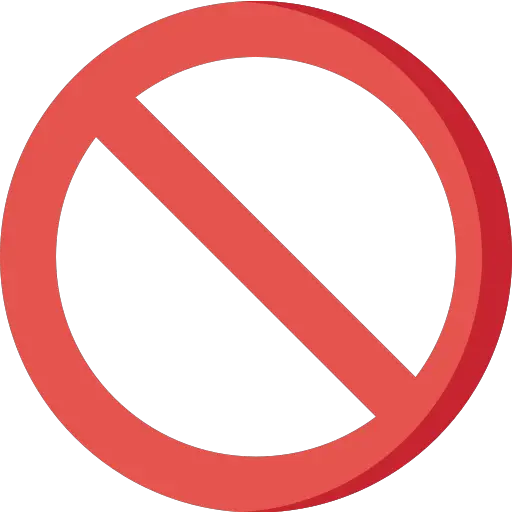
Steps to follow to block a contact from iPhone
If you no longer wish to receive calls or messages from a specific number, here are the steps to follow:
- Appointment in Part Settings from your iPhone device
- Slide your finger down the screen until you find Phone
- Press Phone
- Press Call blocking and identification
- Press Block contact
You just have to select the contact (s) you want to block. Note that it is also possible to block a contact directly from your call list, by pressing theinformation icon then Block this correspondent.
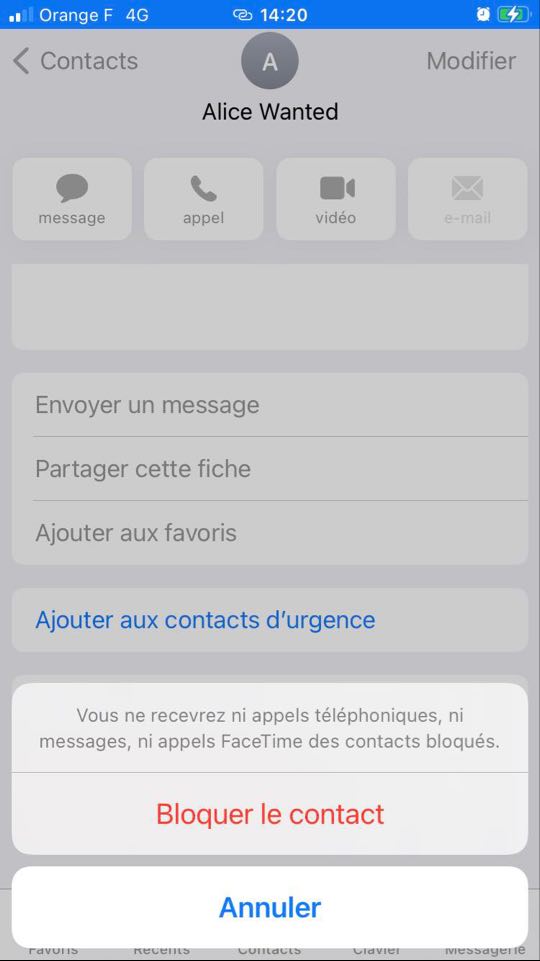
Unblock a contact on iPhone
If you want to allow a contact to call and send you messages again, here are the steps to unblock them:
- Appointment in Part Settings from your iPhone device
- Press Phone
- Press Call blocking and identification
- Press Edit (just to the right of the title Call blocking and identification)
- Tap the red circle with a white line inside
- Swipe left on the contact you want to unblock
- Press unblock

